To pull data from the Snipe-IT API into Power BI, you will need to set up a new data source in Power BI. Go to Get Data > Web in Power BI.
Replaceyourslug.snipeitapp.com in this example with whatever the URL of your Snipe-IT install is.
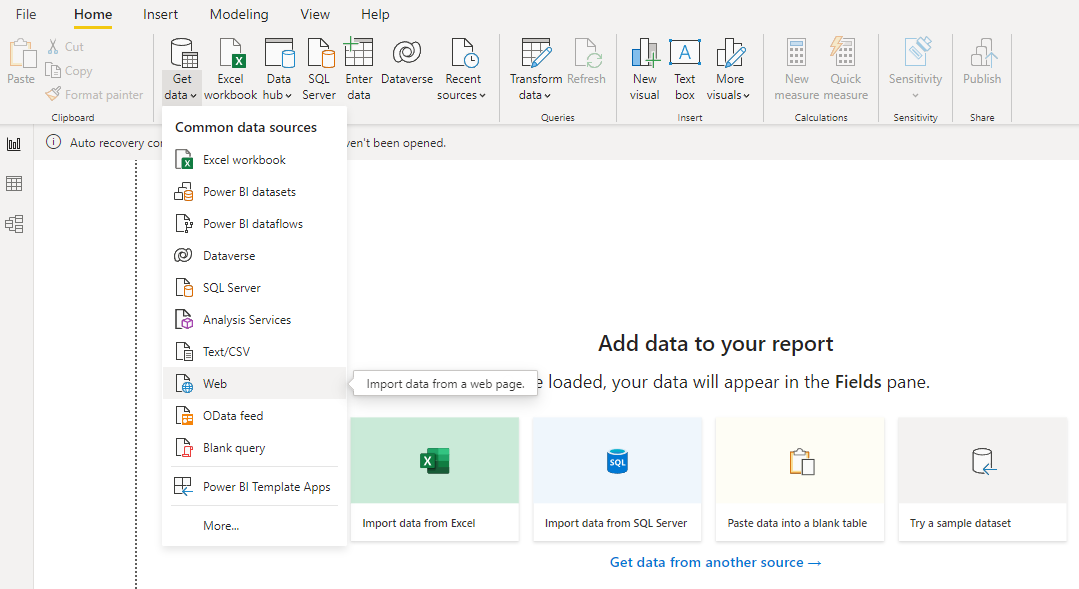
Power BI > Get Data > Web
Next you will set up your URL and HTTP parameters. You must use your API URL. You can find more information about our API endpoints within this documentation.
For the parameters you will need to generate an API key for the “Authorization” header which you will precede with “Bearer”.
As is the same whenever you authenticate with the Snipe-IT REST API, you will need to set an Accept header and set that value to application/json, and also a Content-Type header, and set that value to application/json.
It should look something like this, if your API key were MY-AWESOME-API-KEY:
Header | Value |
|---|---|
|
|
|
|
|
|
The Snipe-IT URL should include /api/v1/ and then whatever Snipe-IT specific endpoints you're looking to interact with.
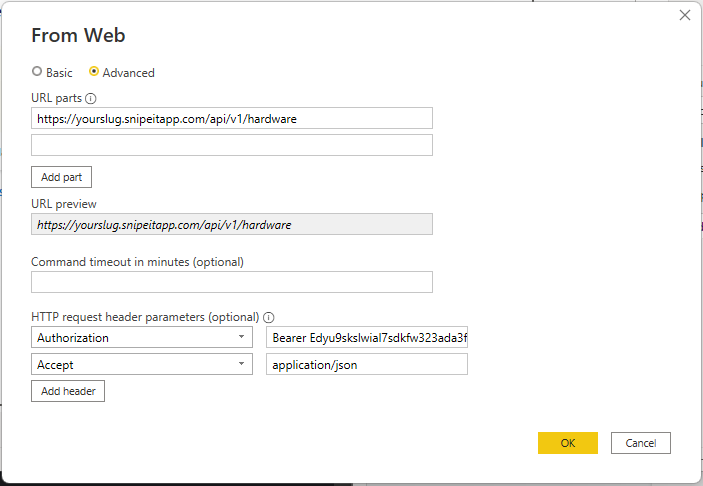
Next be sure the connection type is set to Anonymous and then you are ready to connect.
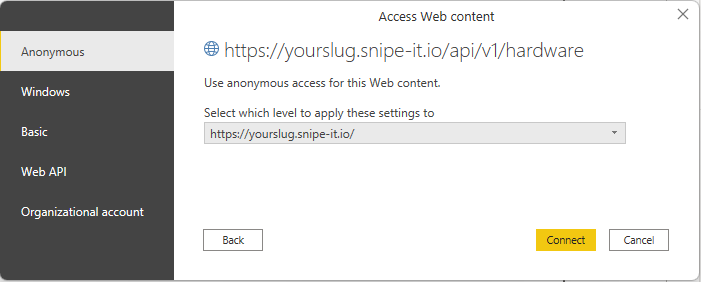
This should complete your data source setup. Repeat these steps for each API URL you wish to query.
