Asset Label Printer Examples and settings
Some specific settings that some users have had success with
While Snipe-IT should work with any standard printer using sheet table stock and adjusting the label settings to whatever you need (based on label size), some users prefer to use label printers.
While we haven't tested every available label printer, users have reported success with at least the following machines:
- Brother QL-800 and 2.4" tape
- Brother PT-E500 (24mm tape and scale can be used for 12mm)
- Brother PT-P700 (TZe-S241 3/4" (0.7) Extra Strength Adhesive Labels)
Using the 3/4" tape, to produce an asset label with Asset Tag and Serial, plus square logo and QR code use the settings here:
- Label Dimensions - 2.8 wide, 0.73 high
- Label Spacing 0.05 horizontal, 0 vertical
- Page Margins - 0.1 top, 0 bottom, 0.1 right, 0.2 left
- Page dimensions - 2.9 wide, 0.74 high
- Label visible fields - Serial and Asset Tag
- Dymo Labelwriter 400 with Large Address Labels (89mm x 36 mm)
- Zebra LP2824 Plus with 2.25 x 1.25 labels
Brother PT-P950NW printer with 24mm (TZE251) laminated labels
Here are the settings for a Brother PT-P950NW printer with 24mm (TZE251) laminated labels. Custom CSS is required to get everything to fit. The printer spits out an extra 1" before the label for the feed, but if you switch to chain printing and just keep printing chains, there's no extra feed. The final labels come out to 2.25". There is about a 1/16" additional feed after the initial 2.25"
div.qr_img {
width: 0.795in;
height: 0.795in;
float: left;
display: inline-block;
padding-right: .04in;
padding-top: .02in;
}
img.qr_img {
width: 100%;
height: 100%;
margin-top: 0%;
padding-left:5px;
}
img.barcode {
width: 100%;
display: block;
margin-left: auto;
float: left;
padding-top:5px;
}
.qr_text {
width: 60%;
height: 0.42in;
padding-right: 3px;
padding-top: 5px;
font-family: arial, helvetica, sans-serif;
overflow: hidden !important;
display: inline-block;
white-space: nowrap;
text-align: left;
}
div.barcode_container {
float: left;
width: 60%;
display: inline;
height: 35px;
overflow: hidden !important;
}
div.label-logo {
float: right;
display: inline-block;
}
img.label-logo {
height: 0.43in;
}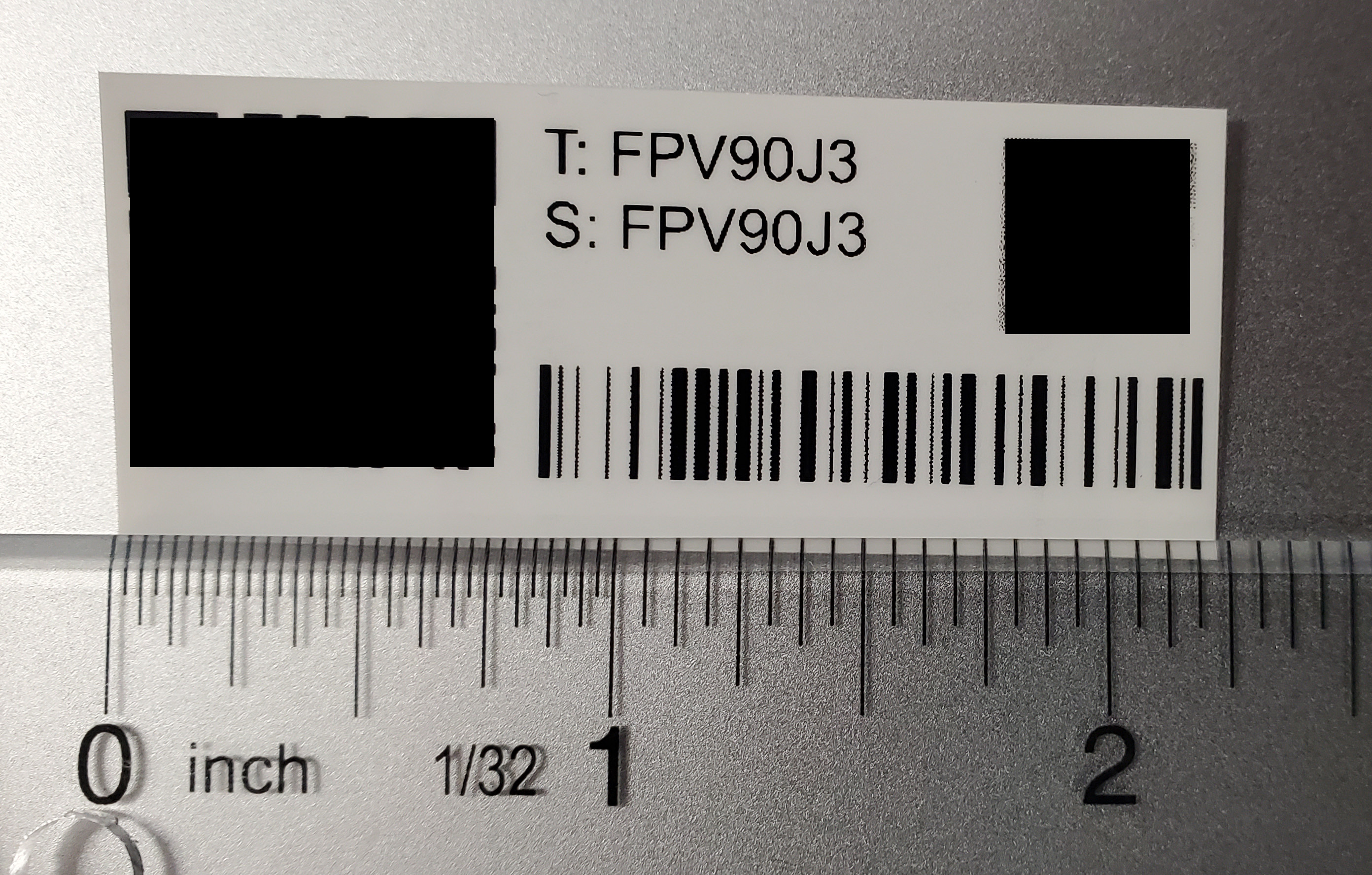
Avery L6011 labels on A4 sheets
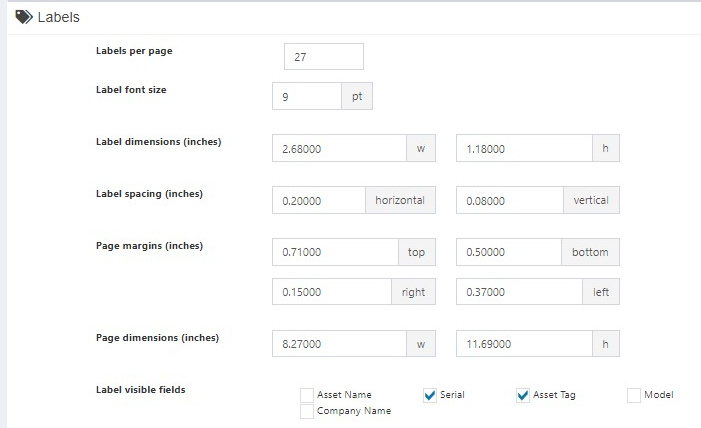
Brother QL-820NWB with Brother DK-22251 Endless
Using the New Label Engine, select the following template: “Tapes\Brother\TZe_62mm_Landscape_A”
Enter the following values:
- Name: “{COMPANY}”
- Use asset logo: Deactivate
- 1D barcode type: Nothing
- 2D barcode type: QRCODE
- 2D barcode output: /hardware/{id}
Under “Field definitions”:
- Number 1: Name and asset name
- Number 2: Serial number and serial number
Print labels
- Go to the device page in the browser
- Click on “Generate label
- Command + P to access the print menu
- Set the paper format to “Custom paper formats”
- Set all margins to 0mm
- Set the size to width = 62mm and height = 38mm
- Set the orientation to landscape format
- Click on the “Print” button
Updated 4 months ago
