Asset Acceptance
If the asset model that an asset belongs to is part of a category that requires asset acceptance, an email will be dispatched to the user, prompting them to login and click on a link to confirm that they have received the device.
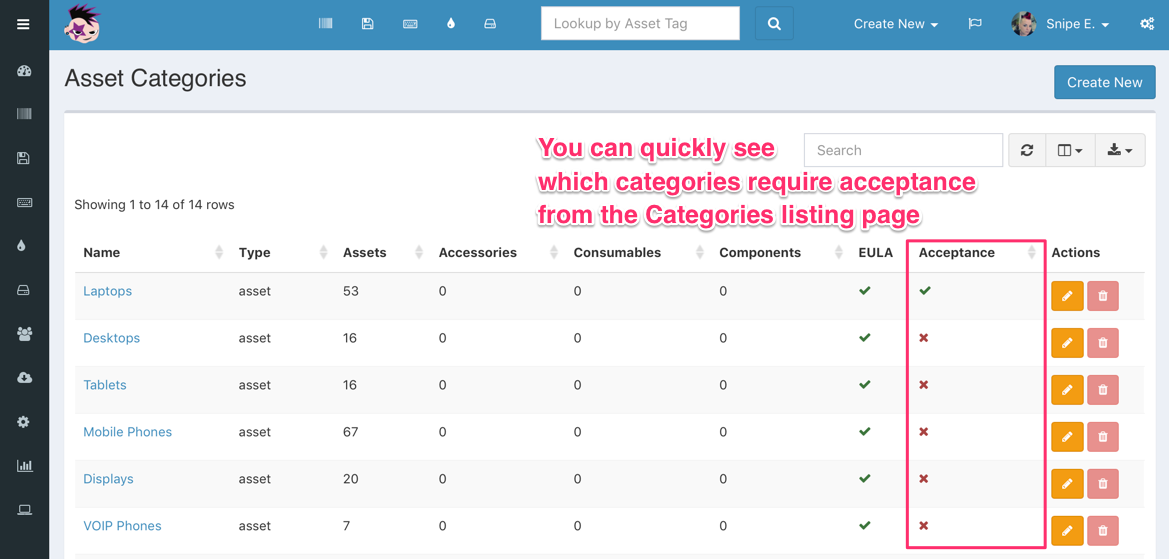
Physical Signatures
Starting from version 3.6.0, you can require a physical signature on asset with the asset acceptance/declination. With this enabled, users will be prompted with an on-screen signature box where they can sign their name with their mouse, or their finger on any touch-enabled device.
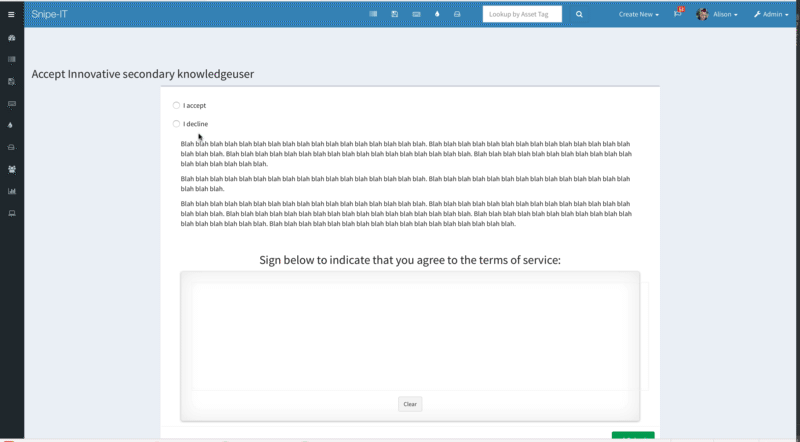
To enable this, simply turn it on in your Admin > Settings.

ImportantRemember that you must enable the acceptance requirement at the category level for your users to actually receive the email requiring them to accept an asset. This provides more granular acceptance options for a wider range of asset type.
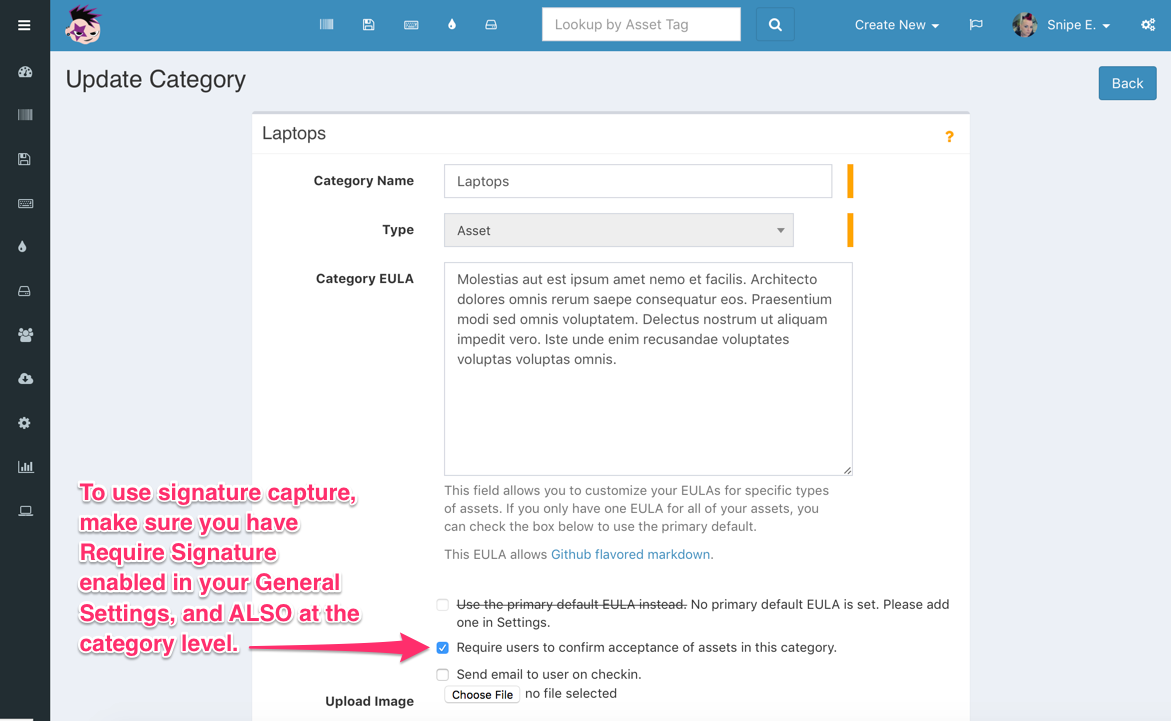
Viewing Signatures
To review acceptance signatures, simply go to the asset's History tab. (You may need to show the column using the column selector.)
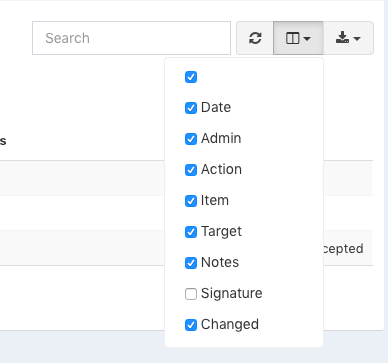
Once visible, the asset history tab will show the signatures of all users who have signed for acceptance of an asset.
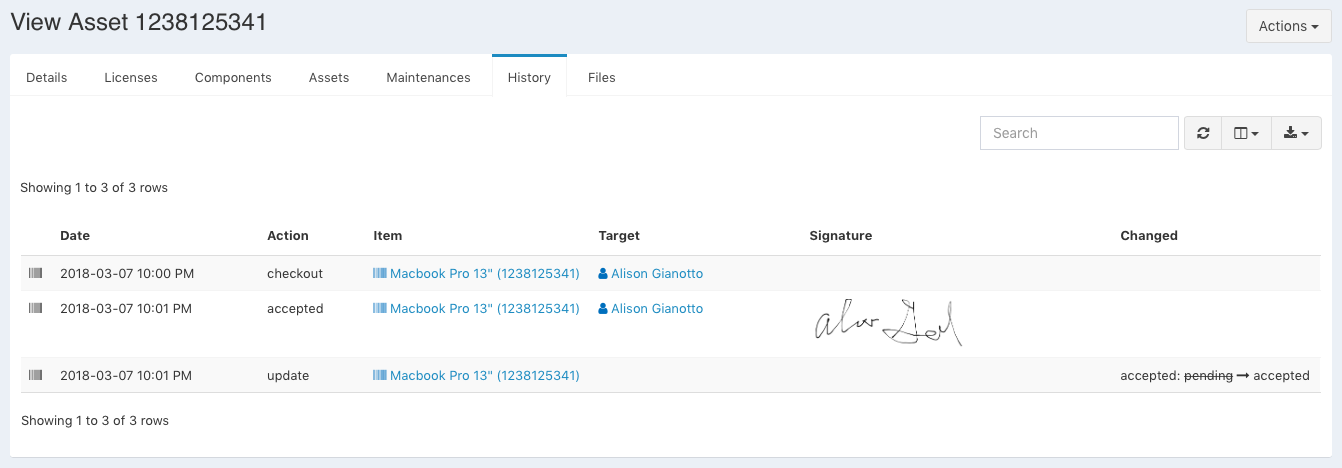
Clicking on the signature will display a larger version.
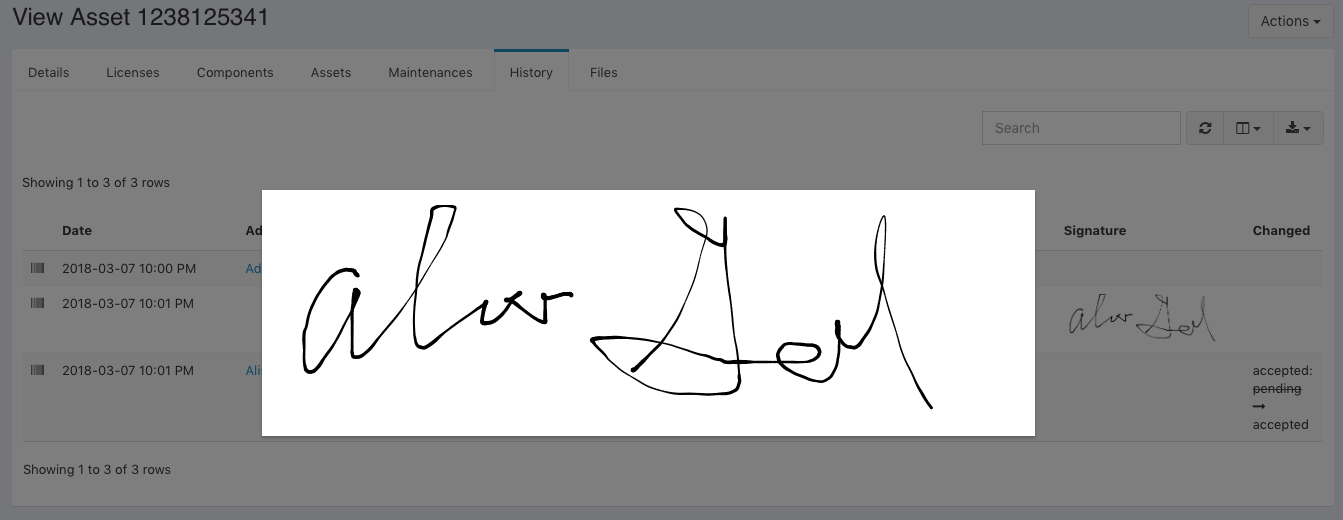
Signatures files are stored in storage/private_uploads/signatures.
Updated 6 months ago
