Restore from Backup File
Restoring from a known-good backup from the command line
Unless you've lost access to your Snipe-IT UI, you can use theBackup and Restore tool within the GUI and skip this part.
NOTE:This command is intended for official Snipe-IT generated backups ONLY. If you are trying to restore from a manually generated database and filesystem backups (using PHPMyAdmin,
mysqldump, etc), this command will not work unless you recreate the structure of the zip file that Snipe-IT generates.
If you have a previously generated Snipe-IT backup file that you'd like to restore back to (for example, if you did a backup right before a big LDAP sync, and you realized the sync wasn't configured correctly and you need to roll that back), you can use the command-line utility to restore it to a known good state:
There are a few additional optional parameters you can also use.
Force Restore (no interaction)
This will force the restore without asking you to confirm by typing Yes after the prompt.
No Progress Bar
This will hide the progress bar in the terminal.
Run Migrations
After the restore, run:
Assembling a Snipe-IT Compatible Backup File
If for some reason you can't get the Snipe-IT-generated backup to work (and for example have to do a manual database dump, etc), the file structure Snipe-IT is expecting in the .zip file you can assemble it yourself:
- SQL file should be at the top level. It can be named anything, but must end in
.sqland there must only be one. - You should have a
public/uploadsdirectory (with subdirectories) and astorage/private_uploadsdirectory (with subdirectories). - Anything else in the zip file will be skipped.
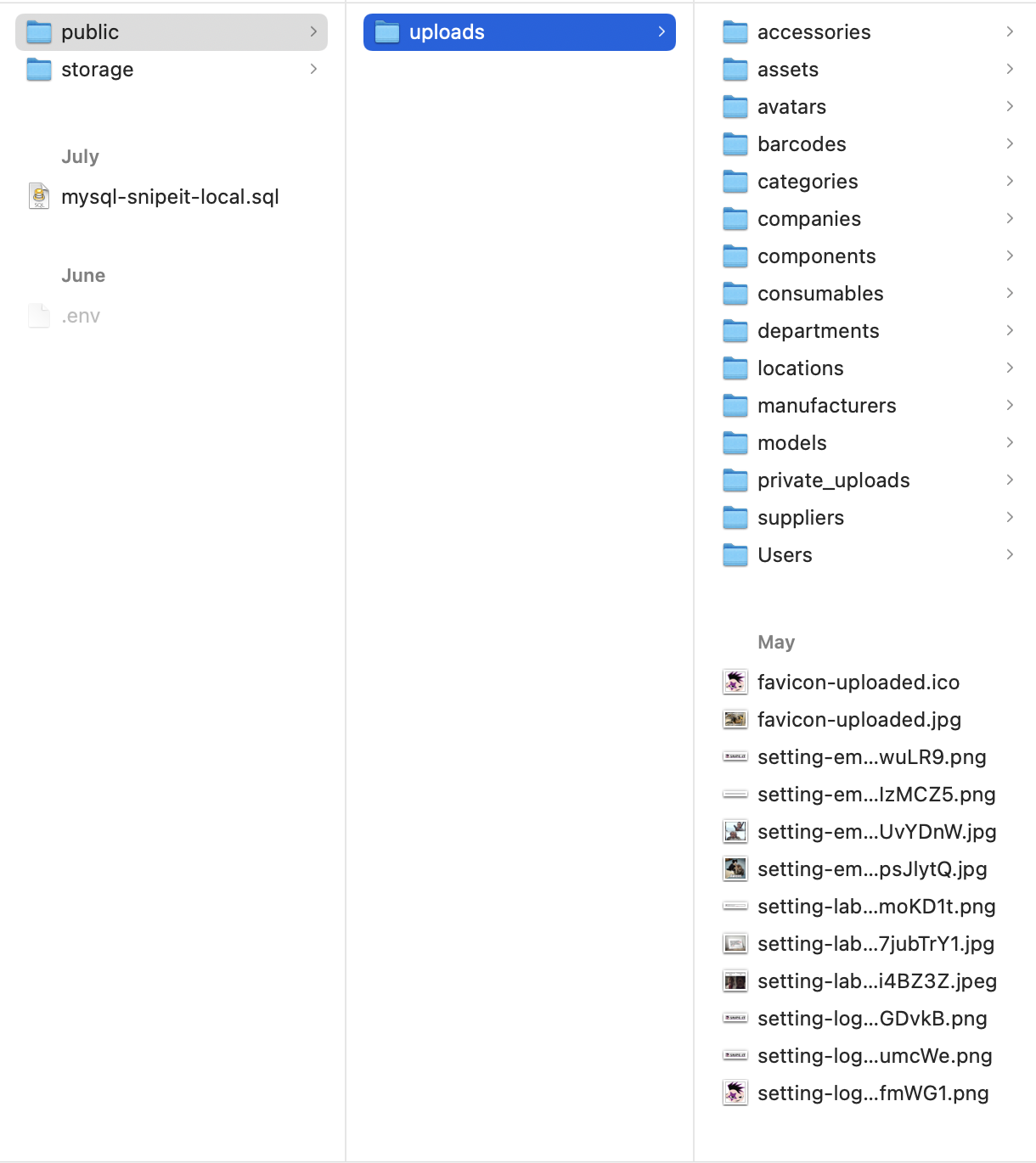
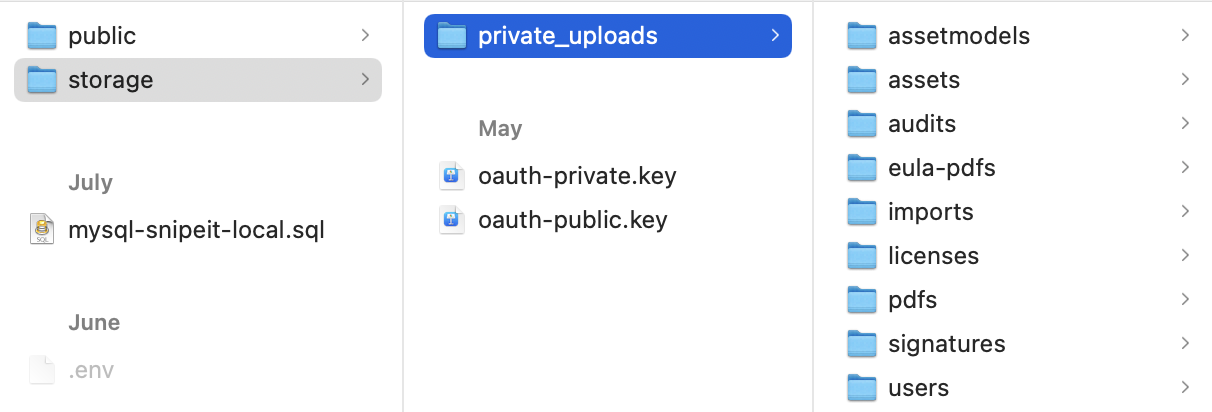
Updated 5 months ago
