Asset Labels
Generating labels for your assets is very simple in Snipe-IT. Simply go to any of the asset listing views (Ready to Deploy, Deployed, etc) and use the checkboxes in the leftmost column to select the assets you'd like to generate labels for. Once you've finished your selection, scroll down to the bottom of the asset listing table, and select "Generate Labels" from the dropdown list.
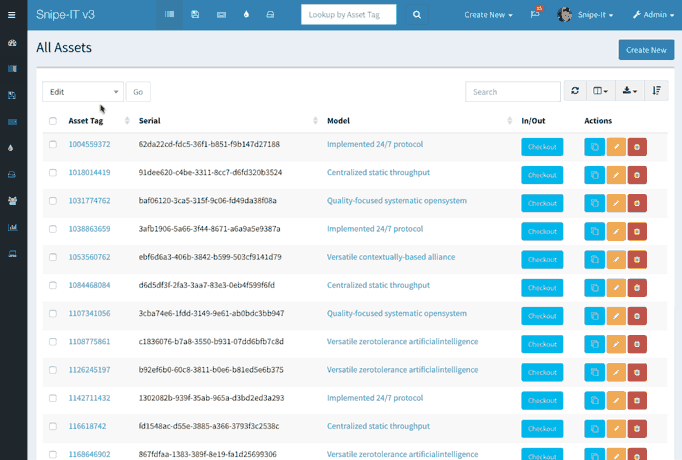
This will generate labels based on the size specifications you set in Admin > Settings > Labels. (The outline around the labels that you see on your screen will not be printed.)
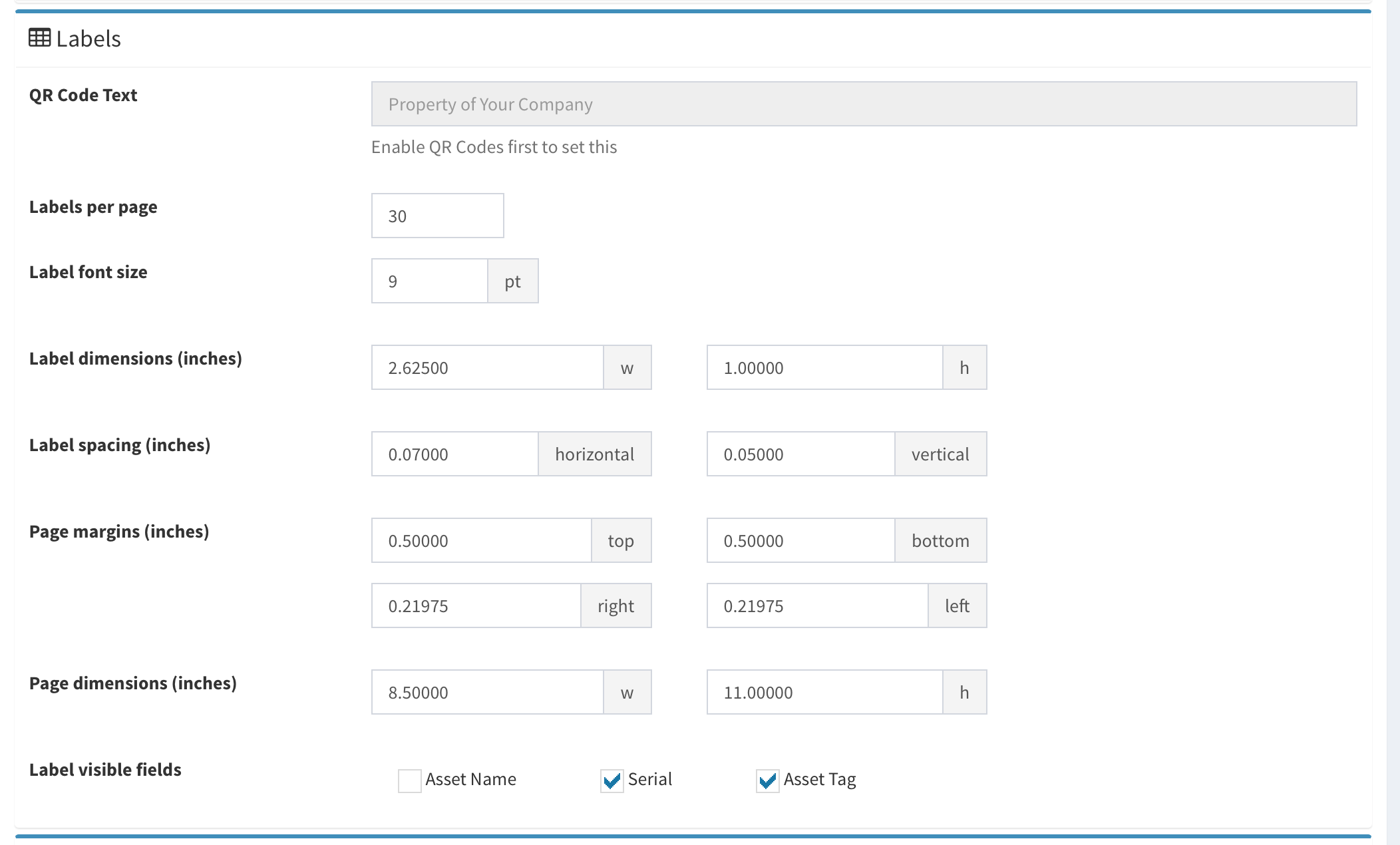
The labels you generate can have a 1D barcode and a 2D barcode. The QR code will provide a quick link within the system to your asset, using any QR code reader on any mobile device.
The bottom barcode will work with the top asset tag search, for use with USB barcode scanners. Any standard USB or bluetooth barcode scanner should work.)
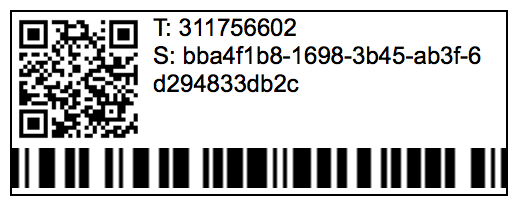
NOTE: You must have barcodes enabled in Admin > Settings for labels to be generated.
Updated 4 months ago
