Installation/Upgrading Issues
Common installation/upgrading issues and solutions
For some reason, Github's built-in redirect from
snipe/snipe-ittogrokability/snipe-ithas stopped working. If you're trying to upgrade or pull and you get a "not found" response or a login prompt from Github, do the following to set your origin to the correct Github URL:
Loading the Snipe-IT app shows PHP code in the browser
This always means that PHP is either not installed, or is not enabled in your Apache/Nginx/IIS/etc web server.
PHP has two different parts - php-cli and the web server module itself, which means it's possible to have PHP work via command line and still not have it enabled as the web server module.
Class "Facade\Ignition\IgnitionServiceProvider" not found
This generally means your composer install is not up to date. Try going through the upgrade process again.
Table Listing Pages load with 401 Unauthorized/Unauthenticated
If you're seeing a 401 error in your browser console when you load the web GUI, it's almost always one of two issues:
Old cached files
The normal upgrade.php script should normally delete these for you, but if you're upgrading manually, you should remove the cached files:
Missing PHP Extensions
Although the required extensions haven't changed for quite some time, previous versions would let you get away with not having them installed without failing in such a mysterious way.
Be sure you have all of the extensions listed in the Requirements page.
Later versions of upgrade.php will try to do a lot of these things for you, so pay attention to your console output if you choose to use that upgrade script.
Updating with upgrade.php fails to update files/version
This is a particularly tricksy one. First, try a git pull. If you get a giant list of files that have been modified (indicated with an M in front of the filename) and an error saying that local changes will be lost, even though you know you didn't modify anything locally, try:
WARNINGIf you DID make changes to your local install files, performing this action WILL lose your changes. If you're certain you didn't change any of the Snipe-IT application files, you should be fine.
Permission Issues
If you see an error like:
- Blank page with no error
- "Error in exception handler."
- "the stream or file
/var/www/snipeit/storage/logs/laravel.logcould not be opened. failed to open stream: Permission denied"
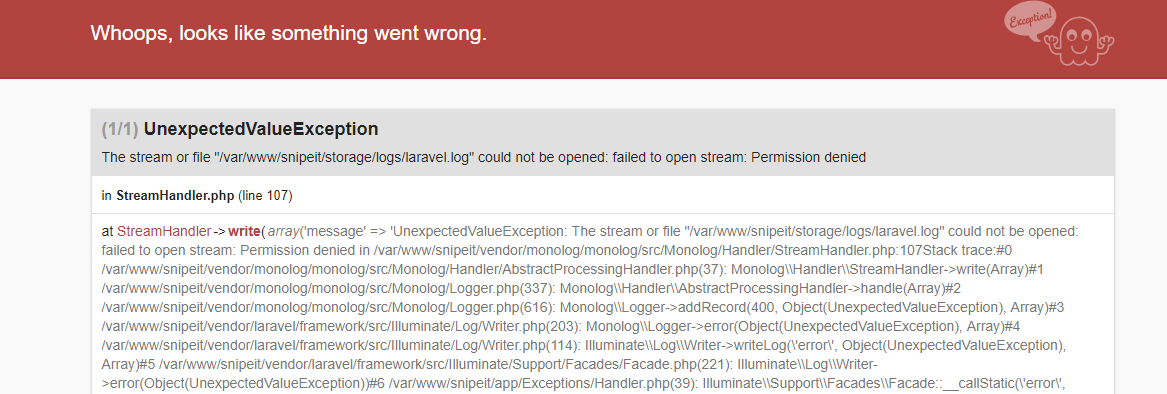
If you see any of those errors, check the permissions of your storage directory. Normally when we see the framework fail so hard that it can’t even give you a framework-level error, it’s because of permissions issues.
Your storage directory and all subdirectories within should be writable by the web server.
If you're running Linux and you're SURE permissions look correct, check to see if you're running SELinux, and make sure you handle your security contexts correctly. (SELinux is a security feature of the Linux kernel, not a particular OS or version of Linux.)
The requested URL /setup was not found on this server
Linux/OSX:
Chances are that mod_rewrite is either not installed on your system, or has not been configured correctly for your virtualhost using AllowOverride.
Troubleshooting:
Add garbage text into the public/.htaccess file on your local install and hit the homepage again. If it bombs out (it should), then mod_rewrite is probably working. If it doesn't, it means your webserver isn't even looking for the .htaccess rules and you'll need to check your virtualhost config.
(Make sure to take the garbage out of the .htaccess file once you've gotten it sorted!)
Windows:
The URL Rewrite module is most likely not installed on your system. Please install it, restart your server, and try again.
Failed to download psy/psysh from source
When running composer install on slower internet connections, you might run into an error like this:
Failed to download psy/psysh from source: The process "git clone --no-checkout 'https://github.com/bobthecow/psysh.git' '/var/www/html/snipeit/vendor/psy/psysh' && cd '/var/www/html/sni
peit/vendor/psy/psysh' && git remote add composer 'https://github.com/bobthecow/psysh.git' && git fetch composer" exceeded the timeout of 300 seconds. Now trying to download from distTo resolve this, simply change the composer timeout limit. You can do this each time you run composer install, by adding COMPOSER_PROCESS_TIMEOUT=3000 to your composer install command, like this:
Or change the timeout for composer globally (if you have composer installed globally), you can run:
Permission error while running composer install
This will usually happen if composer install was run as root (which we state in multiple places throughout the documentation you should never do).
For more information on how Composer works, and how to fix it if you ran it as root, click here.
intervention/image dev-master requires ext-fileinfo *
As the error states, your server is missing the fileinfo extension, which is one of the requirements for running Snipe-IT.
Windows users must include the bundled php_fileinfo.dll DLL file in php.ini to enable this extension. To enable Fileinfo, add or uncomment this line in your php.ini:
extension=php_fileinfo.dlland restart the web server.
Linux users need to add or uncomment the following in their php.ini:
extension=fileinfo.soand restart the web server.
Warning: require(/bootstrap/../vendor/autoload.php): failed to open stream: No such file or directory
When you see this error, it means that you either forgot to install or run composer, or you did and it failed somewhere and didn't complete, so the dependencies Snipe-IT needs were not installed. See the docs on installing and running composer, and check for any errors composer might return when you attempt to run composer install.
Once your composer errors are resolved, you can continue with the installation.
OpenSSL Issues
There are a few different errors messages you might encounter that relate to mcrypt.
openssl_decrypt(): IV passed is 32 bytes long which is longer than the 16 expected by selected cipher, truncatingThe only supported ciphers are AES-128-CBC and AES-256-CBC with the correct key lengths.
If you don't have any encrypted custom fields or if this is a new install, this can be easily solved by simply regenerating your app key using:
The only supported ciphers are AES-128-CBC and AES-256-CBC with the correct key lengths.
If you run into this error before being able to complete the composer install --no-dev command successfully, you can try the following:
First, set APP_KEY=null and ENCRYPT=false in your .env file, THEN run:
Once you have a new app key, edit your .env to set ENCRYPT=true.
This is not exactly a common error, but we have seen it before (although we've never found a smoking gun). Following the above process should let you complete the composer install process, and will then update your app key to let you proceed.
Fatal error: Uncaught exception 'ReflectionException' with message 'Class log does not exist'
1. Check your.env file and make sure there are no extra spaces on any of the lines of your config, and that any multi-word config options (or options with special characters) are enclosed in single-quotes.
For example, if you want your MAIL_FROM_NAME to be "Snipe-IT Asset Management", it should look like this in the .env file:
MAIL_FROM_NAME='Snipe-IT Asset Management'2. Check that you don't have any old config files that are no longer used.
- delete the files (not the directory) in
bootstrap/cache - run
composer dump-autoload - remove
config/aws.phpif it exists
Class 'Aws\Laravel\AwsServiceProvider' not found
This typically happens when you have a config file left over from an upgrade that was previously deleted.
- delete the files (not the directory) in
bootstrap/cache - run
composer dump-autoload - remove
config/aws.phpif it exists
Class 'Barryvdh\DomPDF\ServiceProvider' not found
This usually means you have an extension missing, mostly likely php-sodium. See this GH issue for more information.
During composer install, it's asking for Github credentials
This is an artifact of Github having a very low API rate limit for unauthenticated accounts. Make sure you're using the --prefer-source flag when doing your composer installs and updates.
Call to undefined method Laravel\Passport\Passport::withCookieSerialization()
This is a famously unhelpful error that usually means you're missing a required PHP extension. Check the Requirements page and confirm that all of the required libraries are present. Delete the contents of your vendors directory, and re-run composer install --no-dev. (If you see any errors there about missing libraries, you'll be able to quickly see which extensions you're missing. Common ones there are php-ldap and php-bcmath.)
Carbon\CarbonInterval::setLocalTranslator() must implement interface Symfony\Component\Translation\TranslatorInterface
If you get an error that looks like this:
Argument 1 passed to Carbon\CarbonInterval::setLocalTranslator() must implement interface Symfony\Component\Translation\TranslatorInterface, instance of Carbon\Translator given, called in /var/www/laravel/vendor/nesbot/carbon/src/Carbon/Traits/Difference.php
this is due to cached vendor files. Manually remove the vendor/symfony/translation/TranslatorInterface.php file and run composer dump-autoload.
On GUI backup: error while loading shared libraries: libssl.so.1.1: cannot open shared object file: No such file or directory
OpenSSL is not installed. Please see the documentation on your OS for instructions on how to install Open SSL.
Argument #1 ($uri) must be of type string, null given
Check your APP_URL. This error usually means your APP_URL has been left blank. If you've recently changed your APP_URL from null to a real URL, be sure to run php artisan config:clear to refresh the configuration.
Deprecation Notice: Constant E_STRICT is deprecated in phar:///usr/local/bin/composer/src/Composer/Util/Silencer.php:36
This is something that can occur in PHP v8.4. Running composer self-update should resolve it.
Updated about 1 month ago
