Notifications
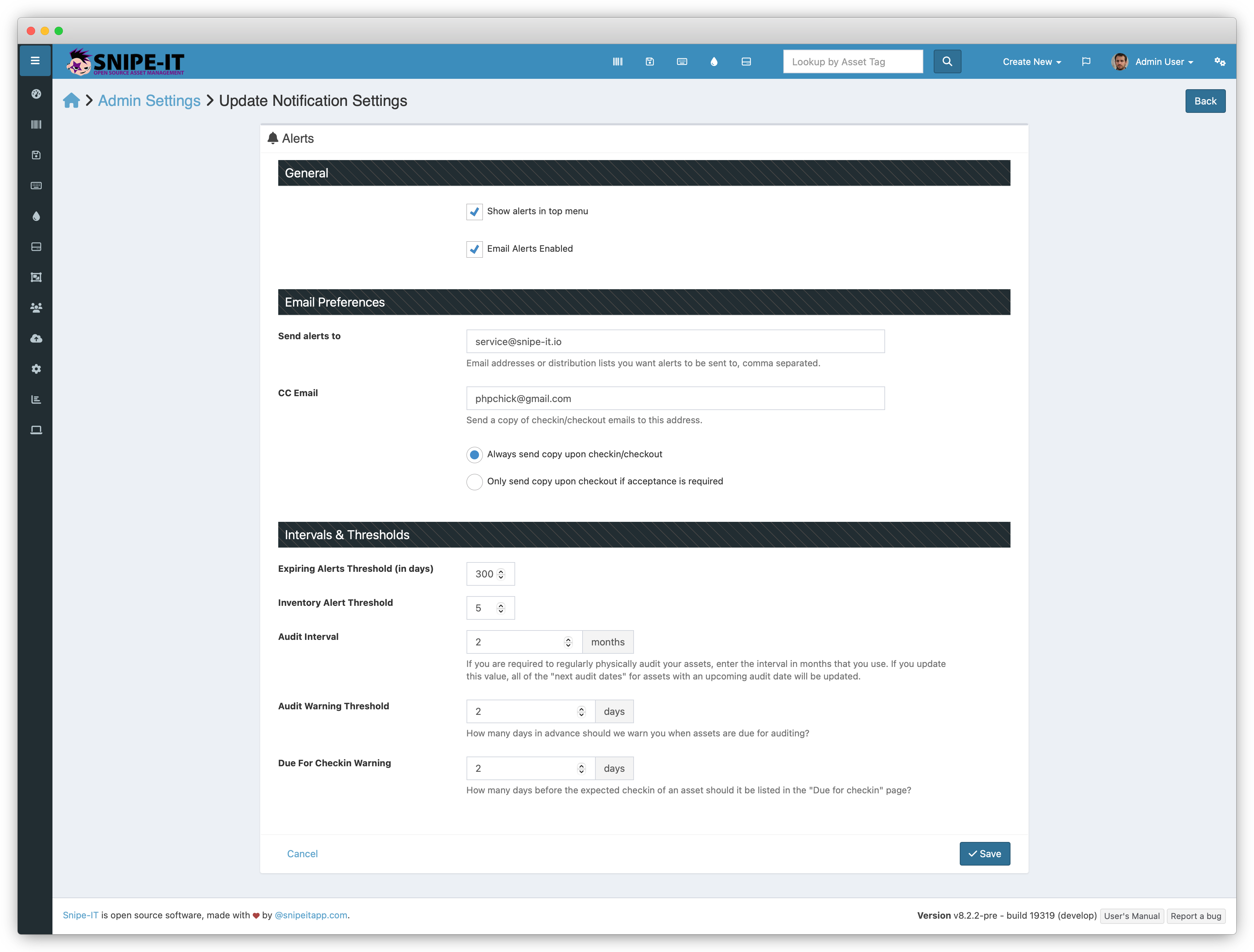
Email Alerts Enabled
If selected, this will will send email alerts to the Send Alerts To address (below), if there are any alerts triggered. Alerts include low inventory, license expiration, and warranty expiration notifications.
Show Alerts in Top Menu
You can enable or disable inventory alerts in the top navigation bar by enabling or disabling this option.
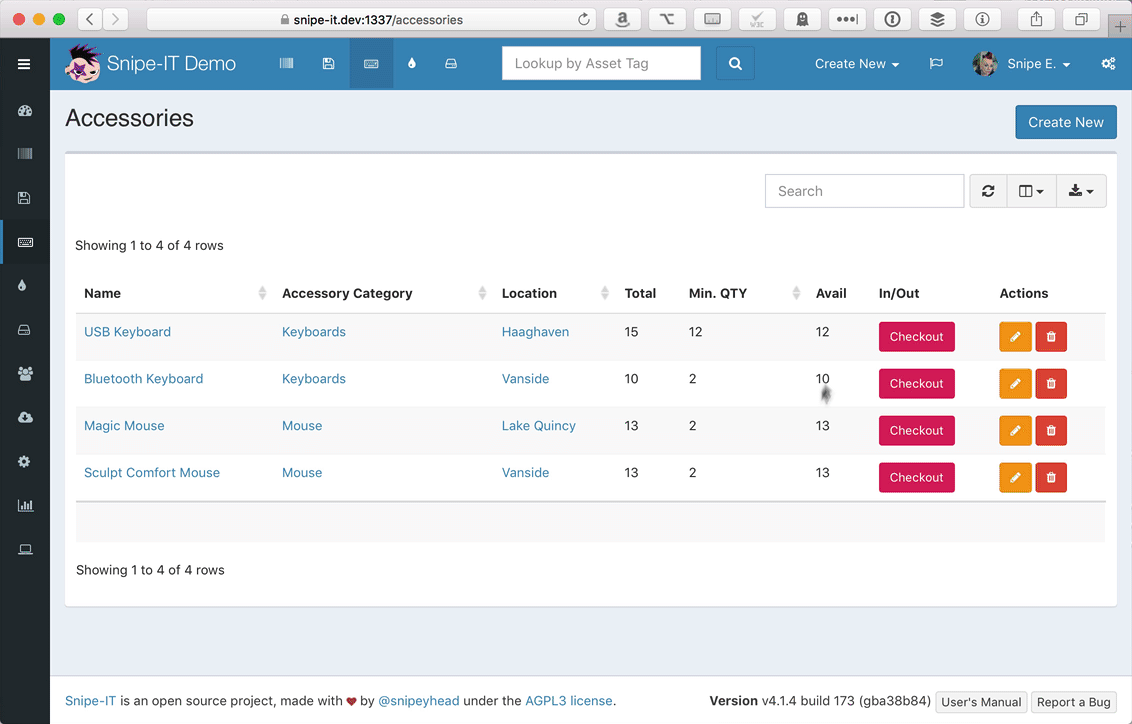
Send Alerts To
This should be an email address or comma-separated array of email addresses that alerts should be sent to.
We recommend that you use an IT distribution list so that recipients can be managed through your organization's directory services. This allows to you make sure that recipient list is up to date at the source, versus having to update this list in Snipe-IT any time a staffing change occurs.
CC Email
Enter an email address if you would like to be CC'd on checkin/checkout notifications that your end-users receive. (Note: checkin/checkout notifications must be enabled at the category level for you to be CC'd on these.)
Expiring Alerts Threshold (in days)
For warranty or license expirations, this value allows you specify the threshold at which Snipe-It should start notifying you. For example, if you set a value of 60 days here, you would begin to get alerts about expiring assets or warranties starting 60 days before they expire.
Inventory Alert Threshold
This value gives you a little padding with your minimum quantities. If you have a minimum quantity of 10 on an accessory but you want to be alerted before it actually hits that minimum quantity, set an additional threshold here.
Audit Interval
If you're using the audit feature, this setting is used to pre-populate the next audit date once an audit has been performed.
Audit Warning Threshold
This setting specifies how many days in advance we should warn you when assets are due for auditing.
Updated 4 months ago
