Webhook Integration
Snipe-IT allows integration with Slack, Google Workspaces, Microsoft Teams, or other arbitrary compatible webhooks, which will allow you to get notifications to a specified channel when someone checks an asset, license, component or consumable in or out.
Creating an Incoming Workflow in Slack
To configure your Snipe-IT installation with Slack integration, go to Admin > Settings, and click on the Integrations section.
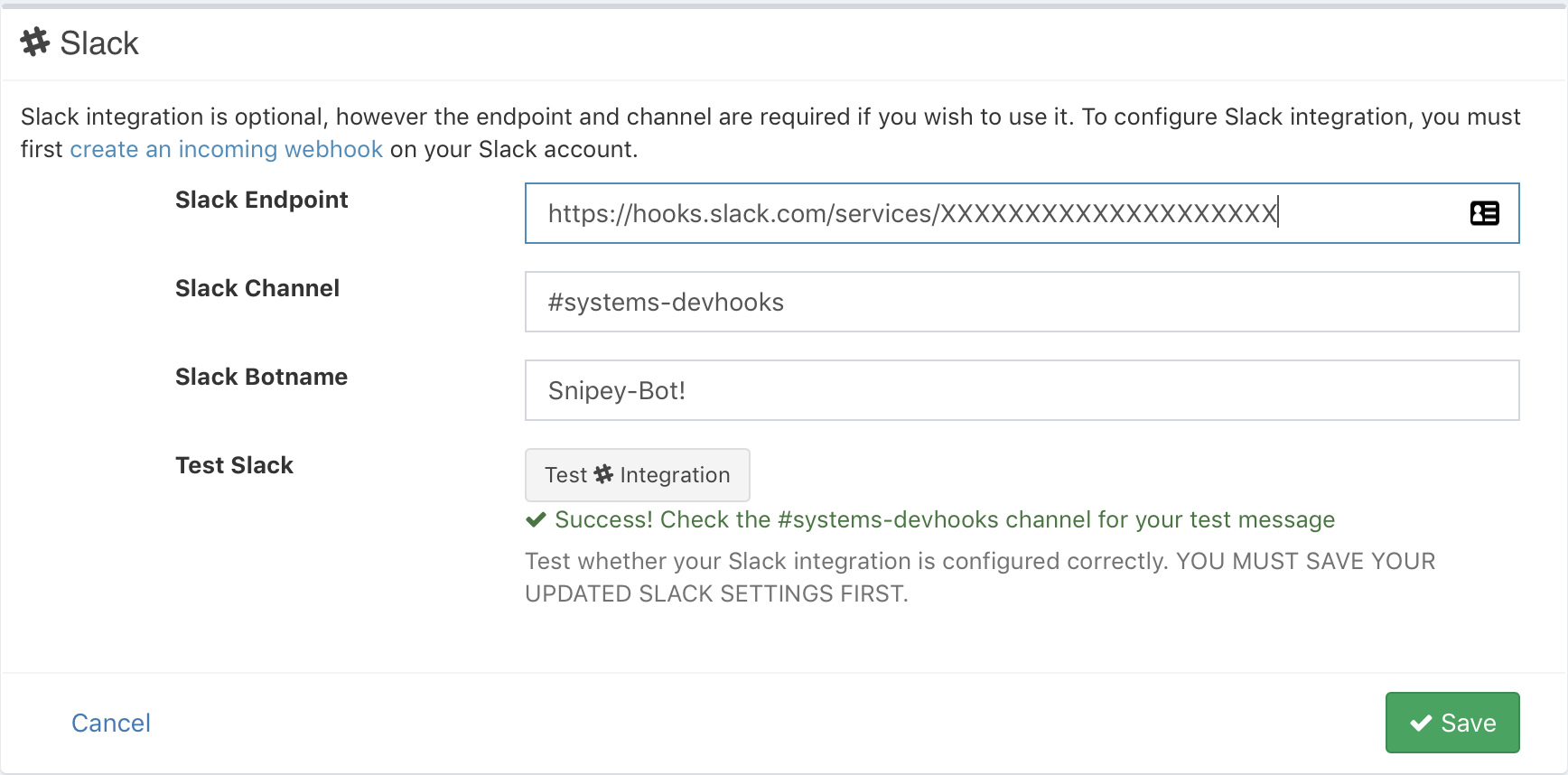
If you're using Slack, you'll need to create an incoming Slack webhook integration in your Integrations page on the Slack website, and then grab the endpoint that Slack provides you. Paste that URL into the Slack Endpoint field, and then select a valid Slack channel (this should start with #, like #IT-ops).
You can use the "Test Integration" button ONLY after you've saved your initial Slack settings.
Creating an Incoming Workflow in Microsoft Teams
- Select the channel in Microsoft teams where you want the notifications to be posted.
Click on the More Options (...) and select Workflows.
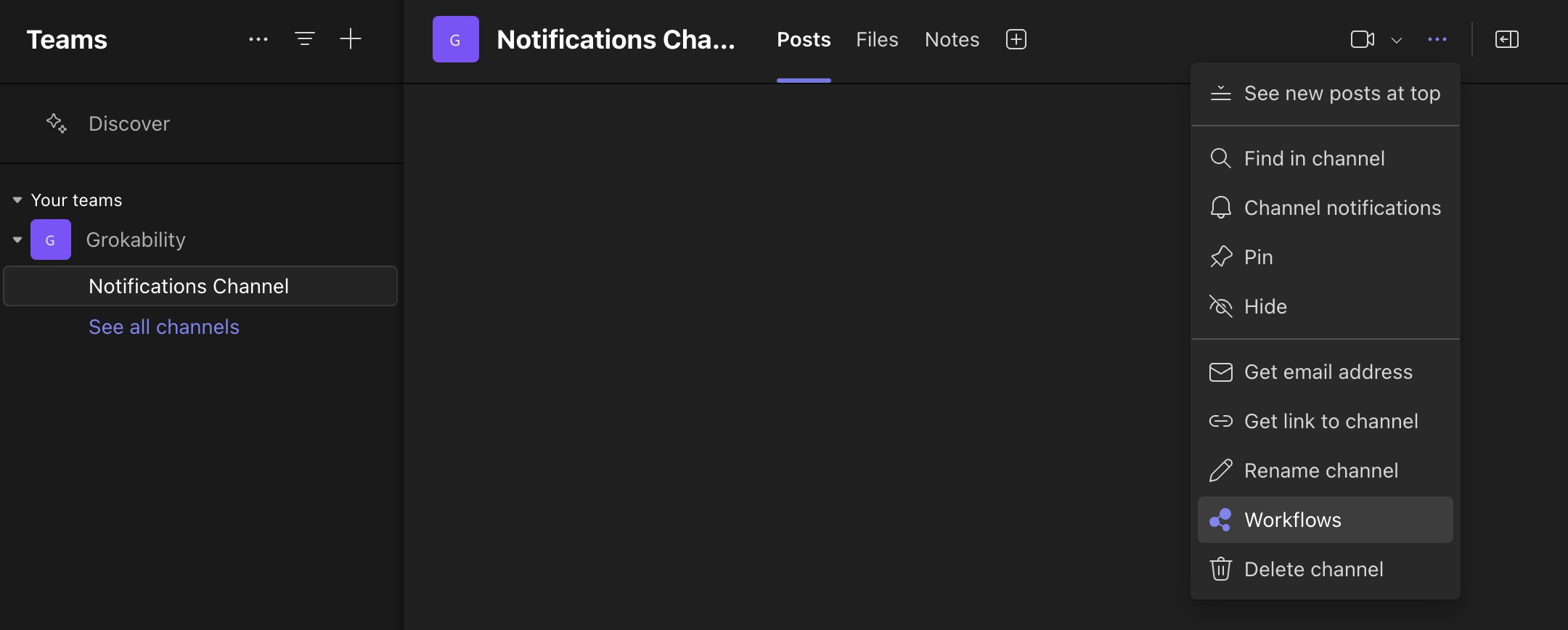
- Choose Post to a channel when a webhook request is received then name your workflow or leave it as is and press next.
- Select the Team and the Channel that you want this workflow to be associated with.
- Copy the workflow URL provided into the Microsoft Teams Endpoint in Snipe-IT.
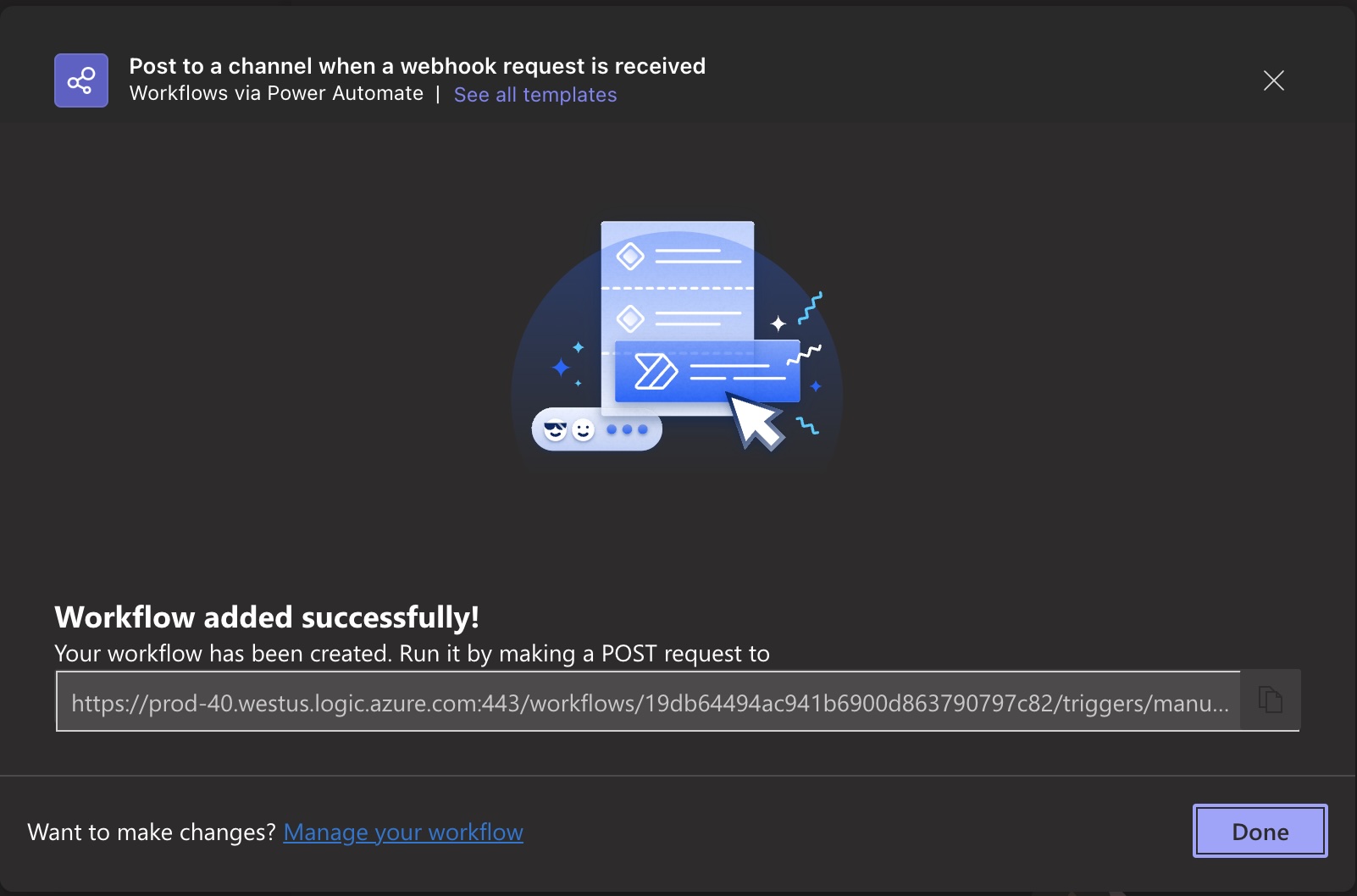
- Get a successful response from clicking the Test Microsoft integration and you will be able to save your webhook and begin receiving notifications.
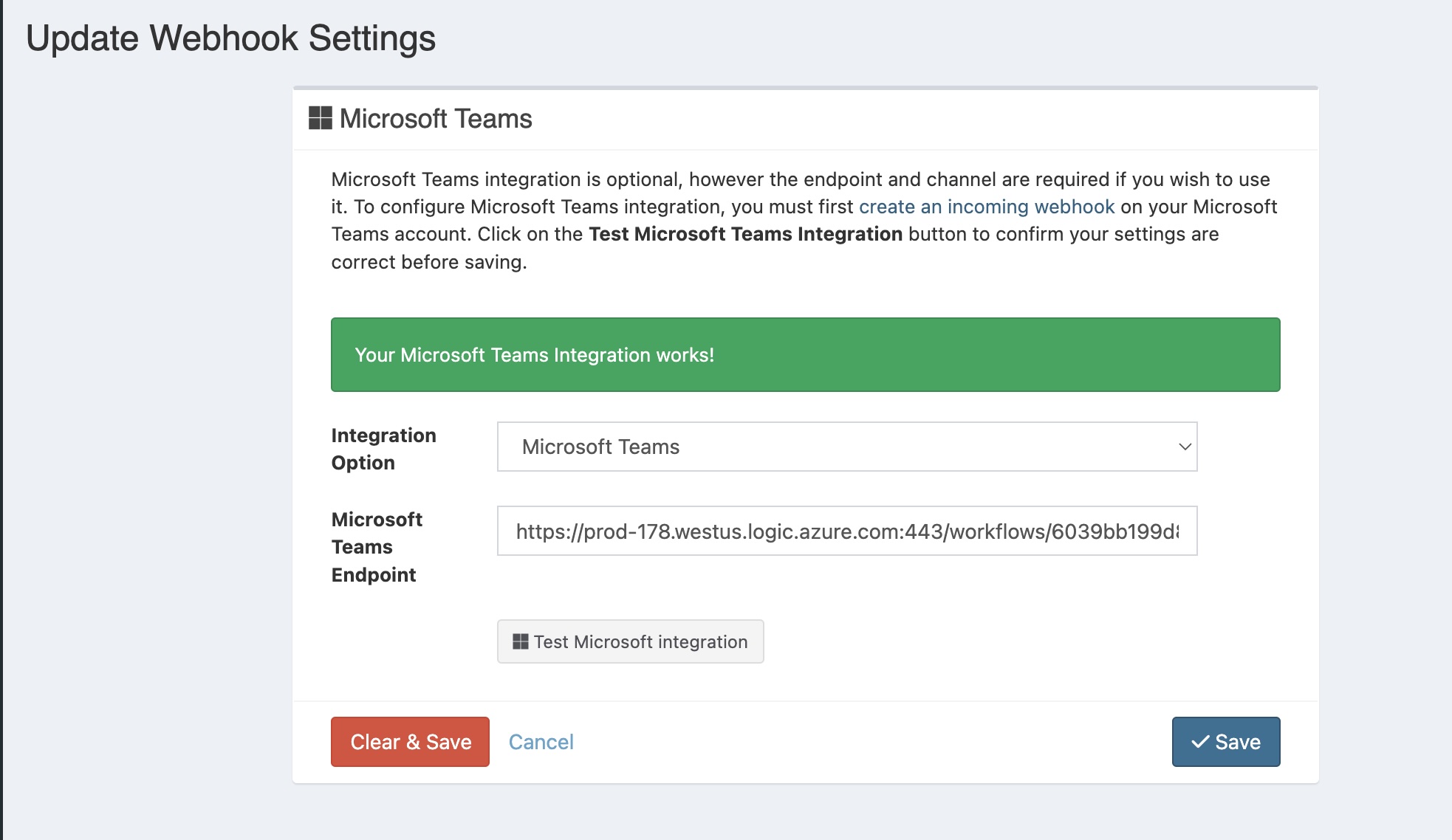
Creating a Google Workspaces Webhook
- Select a Space or create a Space that you would like to receive the notifications. For this example, I’m selecting Webhooks.
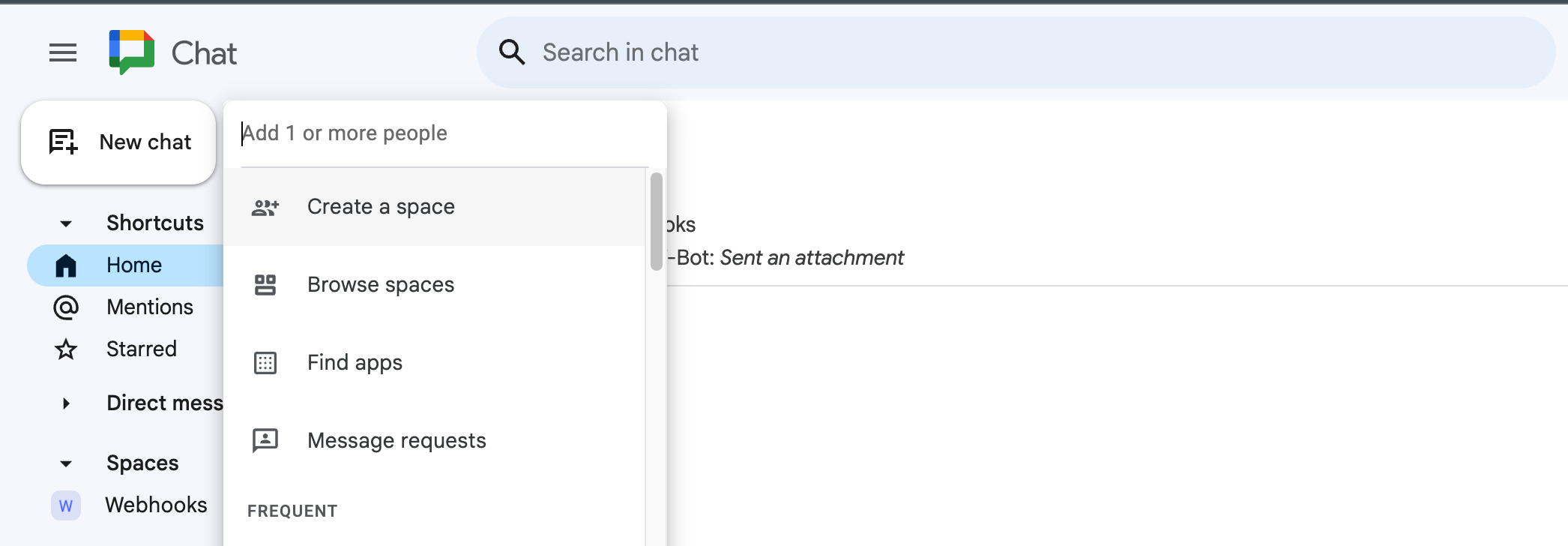
- Open the dropdown menu next to the Space name and select Apps & Integrations.
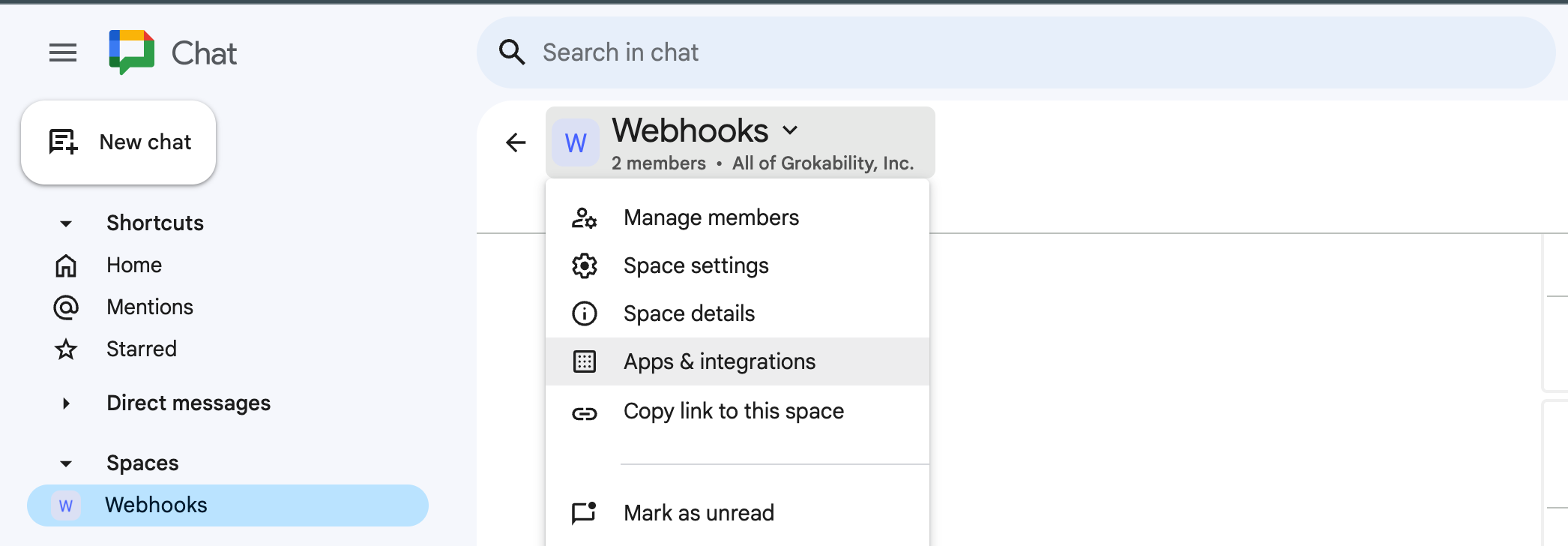
- Click on +Add webhook, name your webhook and optionally apply an avatar.
- Copy the workflow URL provided into the Google Workspaces Endpoint in Snipe-IT.
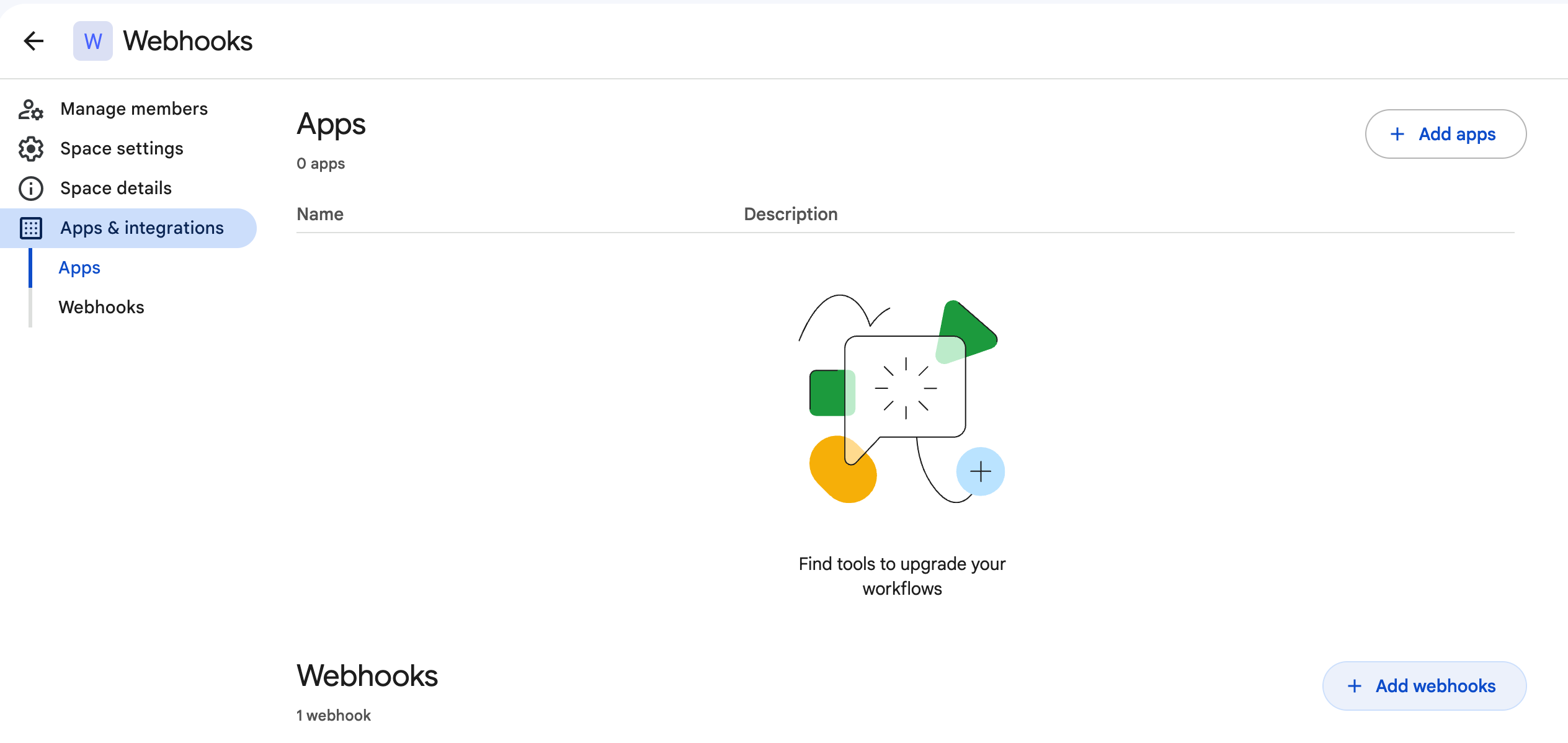
- Get a successful response from clicking the Test Google integration and you will be able to save your webhook and begin receiving notifications.
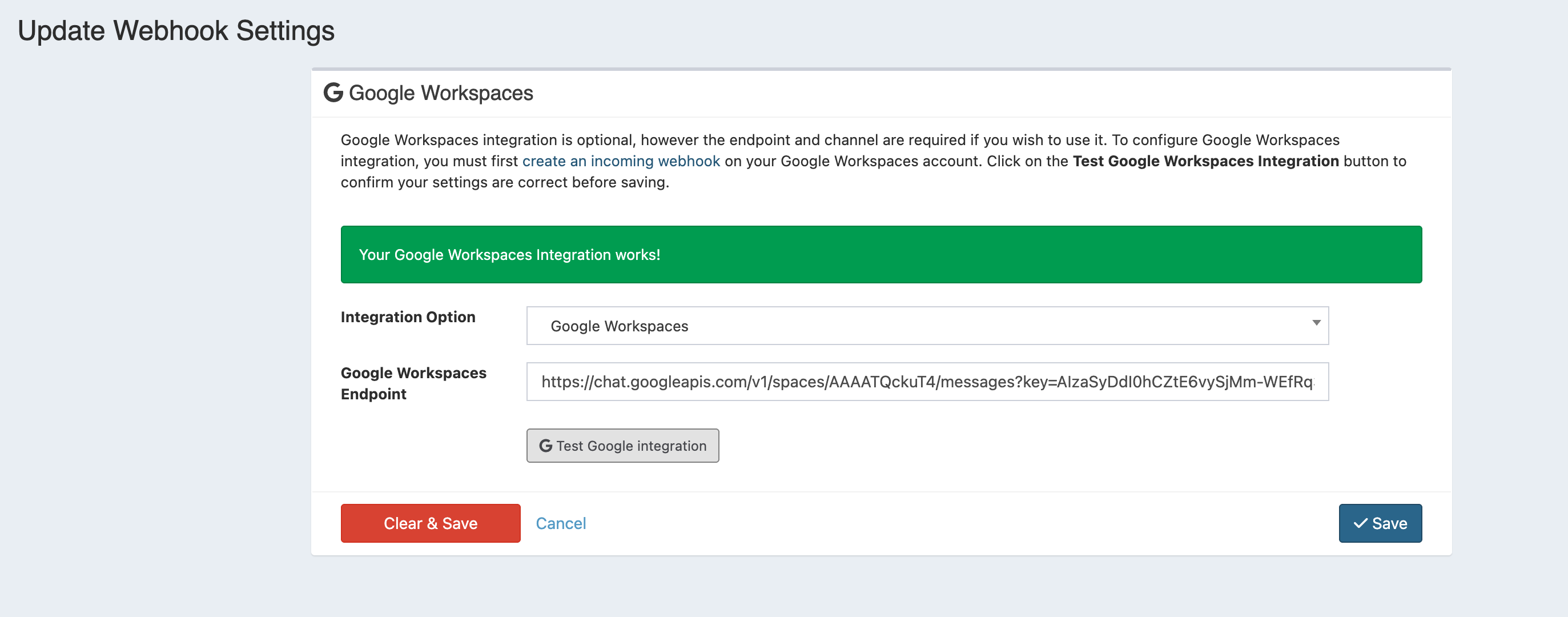
Updated 8 months ago
