LDAP Sync & Login
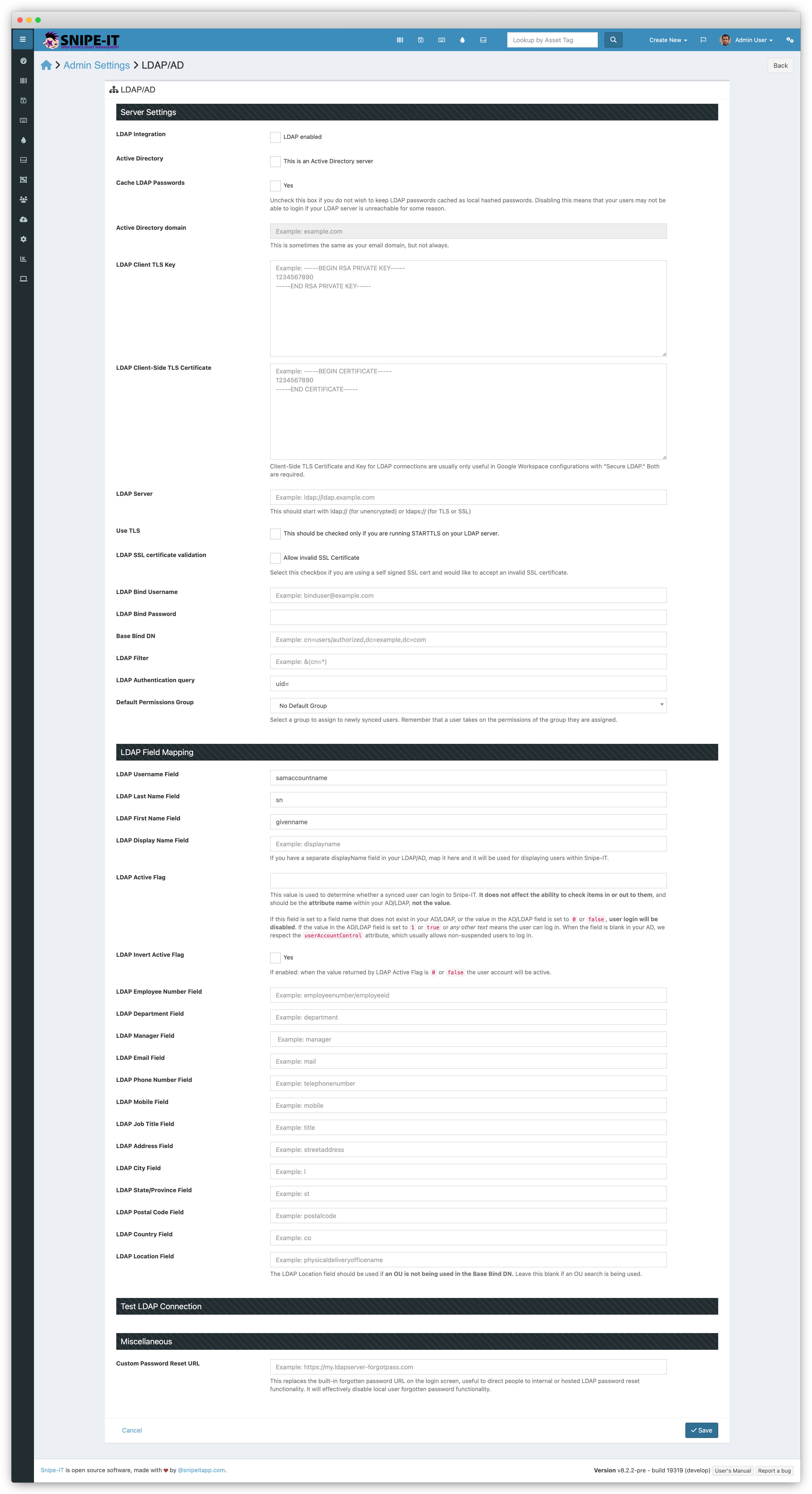
Before You Get Started
WARNING ABOUT USERNAMES & SYNCINGSnipe-IT considers the username of a user to be the unique identifier when syncing with LDAP/AD.
If you manually created some users, or imported them via CSV, using a non-email address style username, you are likely to create duplicate users when you subsequently sync with AD, Okta, Azure, etc.
Make sure you confirm what the username style is in the directory service you are syncing with BEFORE actually syncing for the first time.
For example, if your manually created or CSV imported usernames look like jane.smith (with an email value of [email protected]), you should confirm that the directory service you're syncing to uses jane.smith as a username value, OR update the usernames of your users to be consistent with what the directory service will use.
jane.smith is not the same as [email protected], so you'll end up with duplicate users, one for jane.smith and one for [email protected].
TAKE A BACKUPWhenever you're touching data directly via MySQL, you should ALWAYS take a backup FIRST.
Helpful MySQL Commands
If you've already created your users manually or via CSV import and are either switching to an AD/LDAP system that requires a different username format, we provide some helpful MySQL commands that can hopefully get you sorted. These commands would be run against the Snipe-IT database, either via MySQL command line or using a MySQL GUI tool such as phpMyAdmin, Sequel Ace, or others.
Update Plain Username to Email Address
You can update a plain username to an email address using the following mysql command:
This will look through the users table for any non-deleted records with username fields with a value that is missing an @ symbol, and then modify that record to be [email protected].
If you just want to copy user email addresses into their username field, thus changing their login username to be their email address, you can run the following:
You should make sure that all of your email addresses are unique before running this command.
Rebranding
If you need to change the email address domain for your usernames and email addresses, for example after a rebrand or if your company got acquired, you could run this:
Changing Email Format
If you need to convert your email addresses (and/or usernames) to a [email protected] format, you can run:
Checking for Duplicates
To check for duplicate usernames for users that have not been soft-deleted:
To return a count of duplicates for all rows for users that have not been soft-deleted:
This will return all usernames with the number of duplicates for each one.
Hosted LDAP Providers
If you're using a common AD/LDAP hosted directory service such as Google Workspace, Azure/Entra, etc, you'll want to check out the documentation on Hosted LDAP Providers, as many of them require a few additional steps to integrate with Snipe-IT.
You must have thephp-ldapextension installed for LDAP integration to work
The LDAP Sync functionality will import any users in your LDAP/Active Directory using the LDAP sync (in People > LDAP), and will update existing users. It will also allow users to use their LDAP credentials to login to Snipe-IT.
To set up your Snipe-IT installation to be able to use LDAP for user login and import, go to Admin > Settings and scroll down to the LDAP settings sections.
We never, ever write anything to your LDAP server, and a read-only administrator account can be used for these settings.
LDAP Login Overview
When you have LDAP enabled and a user tries to login, it will first query your LDAP server with their credentials. If they authenticate successfully with your LDAP server, their local user record will be updated and they will be logged in.
If the user does not authenticate successfully against your LDAP server, their local user is NOT updated, and the system falls back to trying to authenticate them as a local (non-LDAP) account.
Configuration
Some settings are only used during LDAP Sync, some are only used during LDAP Login, and some settings are used for both. Check the "Used For" column to determine which settings are used for which.
Warning:All LDAP attribute values except "LDAP Authentication Query" MUST be entered in all lowercase.
Option | Example | Notes | Required | Used For |
|---|---|---|---|---|
LDAP Server |
| The URL of the LDAP server, beginning with | Yes | All |
LDAP Password Sync | unchecked | If the user has succesfully authenticated before, and the LDAP server is down, this will enable the user to continue to log in. | No | Login |
LDAP Permissions Group | No Default Group | The Permissions Group you want to assign to newly-created users | No | All |
Active Directory Domain |
| The domain to authenticate your AD against. This is often your company email domain, but not always. We concatenate this with your user's username to execute the authentication, so if your user was janedoe, and your AD domain was mysite.com, we create the User Principal Name by combining them. This is only needed for AD (not LDAP) connections. | No | Login |
Client-Side TLS key | Almost always only used for Google Secure LDAP (GSuite) | No | Sync | |
Client-Side TLS Certificate | Almost always only used for Google Secure LDAP (GSuite) | No | Sync | |
Use TLS | unchecked | If your LDAP server supports the STARTTLS extension to encrypt a normally-unencrypted connection, check this. Usually it's just better to use | No | All |
Use SSL certificate validation | Checked - "Allow invalid SSL certificate" | If you use a directory server that does not have a public verifiable TLS certificate, then you should check this box. This is true for most Active Directory servers. | No | All |
LDAP Bind Username |
| Admin username to use to connect to LDAP to search the OU for LDAP import. | Yes | Sync |
LDAP Bind Password |
| Password to use when authenticating to LDAP | Yes | Sync |
Base Bind DN |
| The base where the search for users will be executed. | Yes | All |
LDAP Filter |
| The search filter for the LDAP query. For AD filter enabled users using:
| Yes | Sync |
LDAP Authentication query |
| The LDAP query we should use to search your LDAP users. THIS IS THE ONLY FIELD THAT SHOULD BE MIXED CASE! AD: Usually | Yes | Login |
LDAP Active Flag |
| Optional flag for disabled user accounts. WARNING: if this flag is set, and doesn't exist in your directory, users will not be able to log in! | No | Sync |
For an extensive list of Active Directory filters that can help you narrow down the users you sync, check out the documentation on Microsoft's website.
Troubleshooting
If you're having trouble, we provide an LDAP Troubleshooter command line tool that should help you figure out where the issues might be.
Field Mapping for Syncing
Note that in most cases, the value for mapped fields in your LDAP Field Mapping Settings should be lowercase, even if they are actually mixed case in your AD/LDAP. For example, if your AD/LDAP uses
displayName, you still want to usedisplayname(lowercased) in your LDAP Field Mapping settings in Snipe-IT.
Option | Common Value |
|---|---|
LDAP Username Field |
|
LDAP Email Field |
|
LDAP First Name Field | AD: |
LDAP Last Name Field |
|
LDAP Employee Number Field |
|
LDAP Department Field |
|
LDAP Manager Field |
|
LDAP Phone Field |
|
LDAP Mobile Number Field (v8.2.2+) |
|
LDAP Display Name (v8.2.2+) |
|
LDAP Address Field |
|
LDAP City Field |
|
LDAP State/Province Field |
|
LDAP Postal Code Field |
|
LDAP Country Field |
|
LDAP Job Title Field |
|
LDAP Location Name |
|
Testing LDAP Settings
In Snipe-IT v4.0.10 and higher, there is an easier way to determine if your LDAP settings are correct.
Once you have entered your LDAP settings (in Admin > LDAP/AD), and you have checked the "Enable LDAP" checkbox and saved your settings, you will see two LDAP test buttons at the bottom of your LDAP Settings page.
(Click on the images below for a larger, animated demonstration if they do not play automatically.)
The first checks to make sure your LDAP binding and OU is correct, and we can search your directory. This is necessary for syncing your users via the LDAP Sync utility.

The second LDAP test button attempts to actually authenticate with your LDAP server as if you were one of your users logging in, so you will need to provide a valid username and password for an LDAP user account that has permission to bind to your LDAP server. This user does not need to have searching/indexing capabilities.

Using Active Directory
If your LDAP server is an Active Directory server, make sure you check the AD checkbox on your LDAP Settings page (Admin > LDAP/AD), and add an Active Directory Domain to your settings.
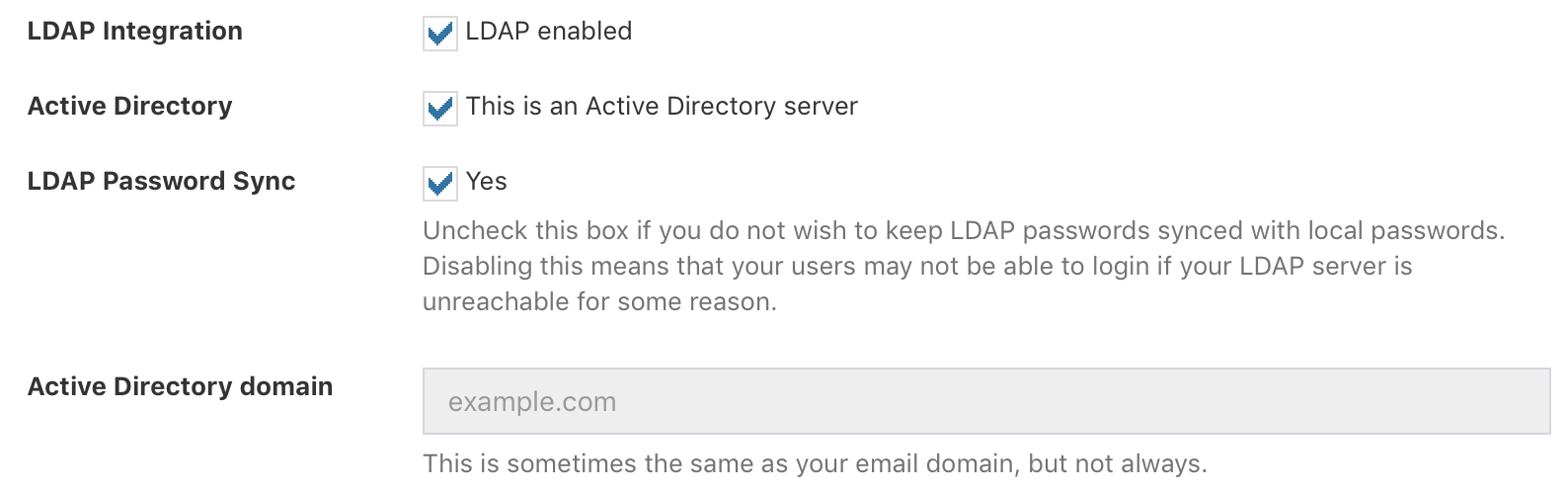
Snipe-IT will first check to see if you've set your LDAP server as an AD server, and will then try to use whatever AD Domain you've specified. If you don't add an AD Domain, it will try to guess the user's distinguished name using the email domain you set in your settings.
LDAP Command Line Sync
LDAP syncing is available via the GUI and also available via the LDAP Sync command line tool.
For Hosted Snipe-IT CustomersIf you need to set up an LDAP sync cron job on the hosted platform, just shoot us an email at [email protected] and we'll get you sorted. :)
Updated 4 months ago
Command line tools for LDAP in Snipe-IT:
