Asset Models
Every asset needs an asset model, so setting these up next will help you start adding assets. Asset models can be things like the make and model of a laptop or desktop machine (Apple 13″ Retina, for example). When you create new assets, you’ll select whichever asset model makes sense.
Asset models are important because they carry certain attributes which are inherited by the assets you create, such as depreciation type, end of life, and whether or not to show MAC address fields on the asset.
Individual assets can be marked as requestable, and asset models can also be marked as requestable, which allows users within Snipe-IT to request a specific asset, or any asset that matches the asset model they require.
Asset Model Images
You can upload an image for asset models on the Asset Model create/edit screens. This image will be used for the assets that belong to this asset model if no individual asset image is uploaded to an asset.
If an image has been uploaded for a particular individual asset, that image will be used instead of the asset model image. This allows you the flexibility to include a general image for all of your assets without having to upload thousands of the same image, but also allows you to override a specific asset (or several assets) images.
Asset Model Files
If you upload files to an asset model, they will be available under "Additional Files" on the asset details page for every asset that belongs to that asset model. Allowed filetypes are png, gif, jpg, jpeg, doc, docx, pdf, xls, xlsx, txt, lic, xml, zip, rtf and rar. Maximum file size will be determined by your server's configuration.
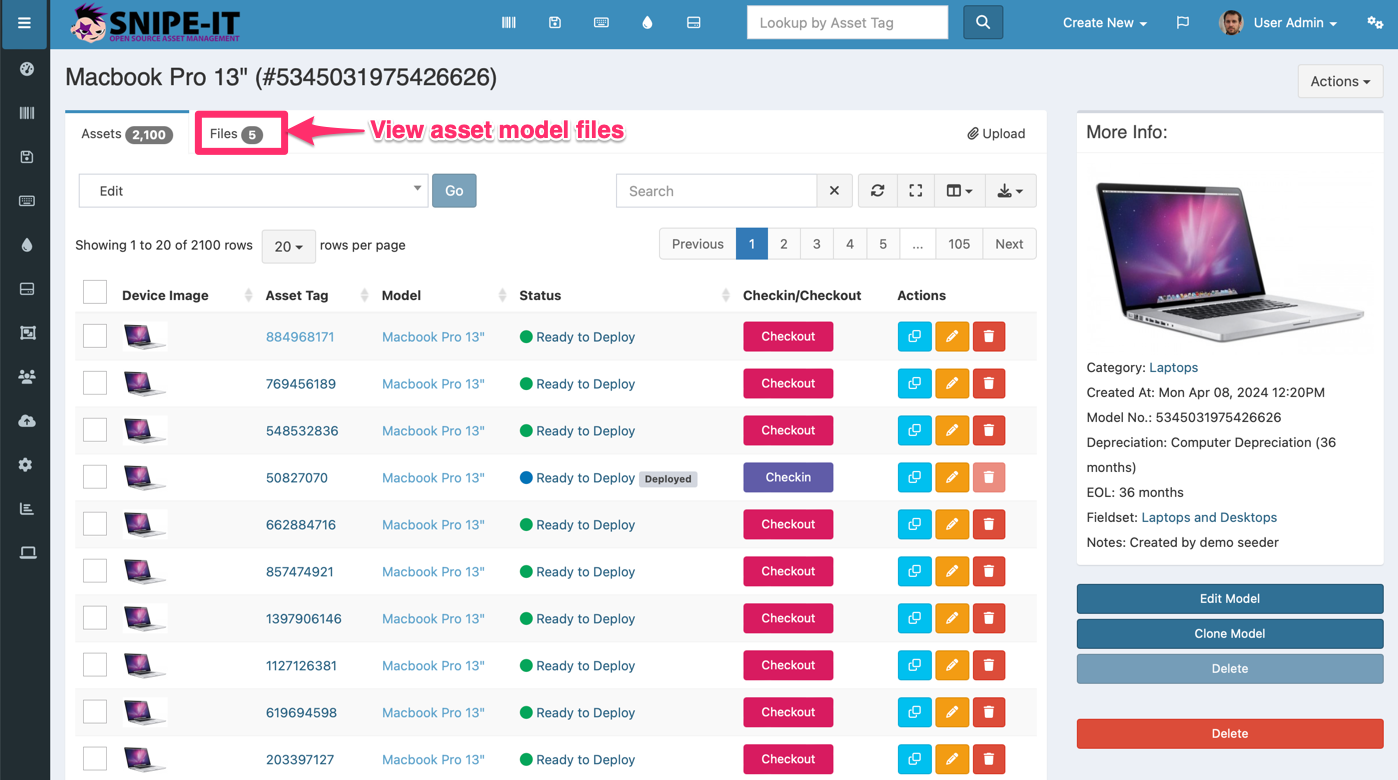
Asset Model View - View uploaded files
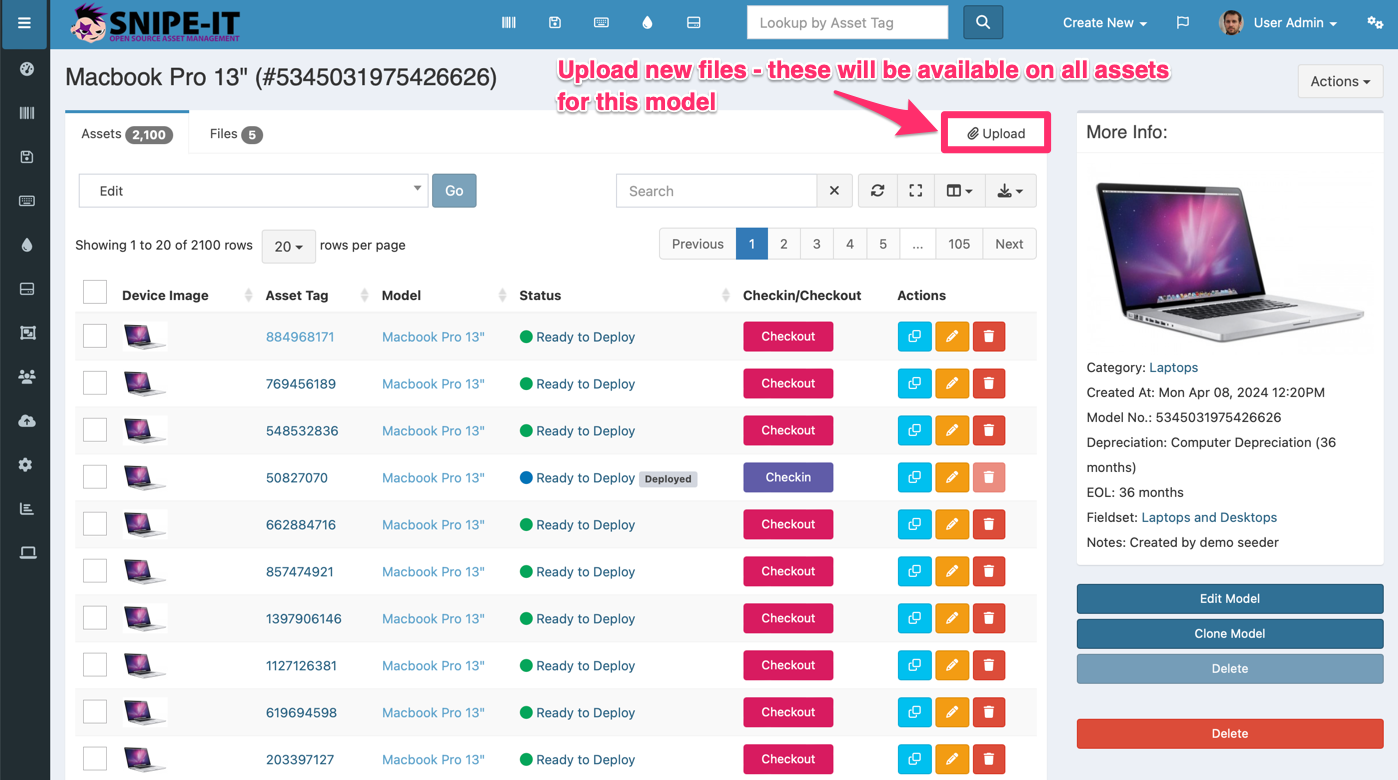
Asset Model View - Upload new files
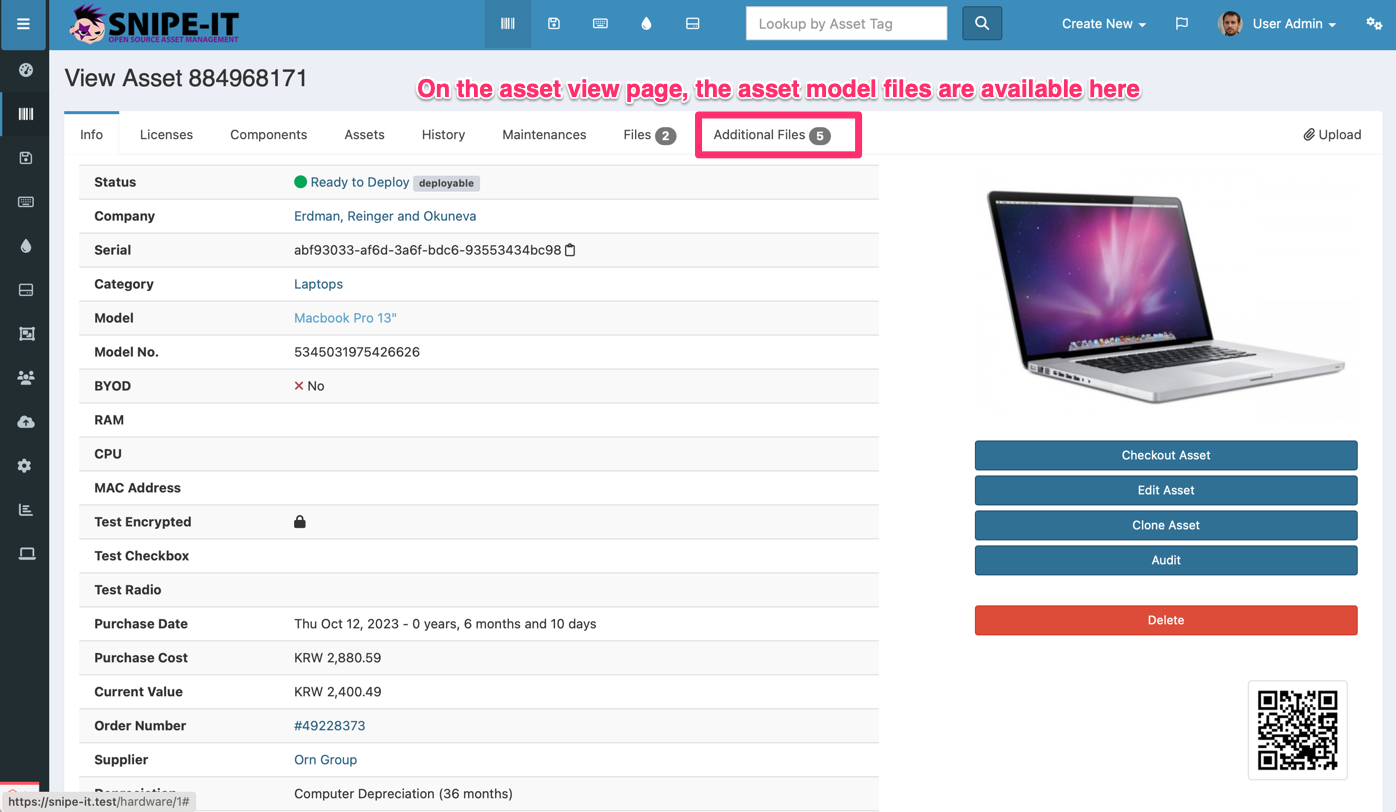
Asset View - View asset model files
Updated 6 months ago
