Importing Licenses
You can find a sample CSV to start from in the source on Github.
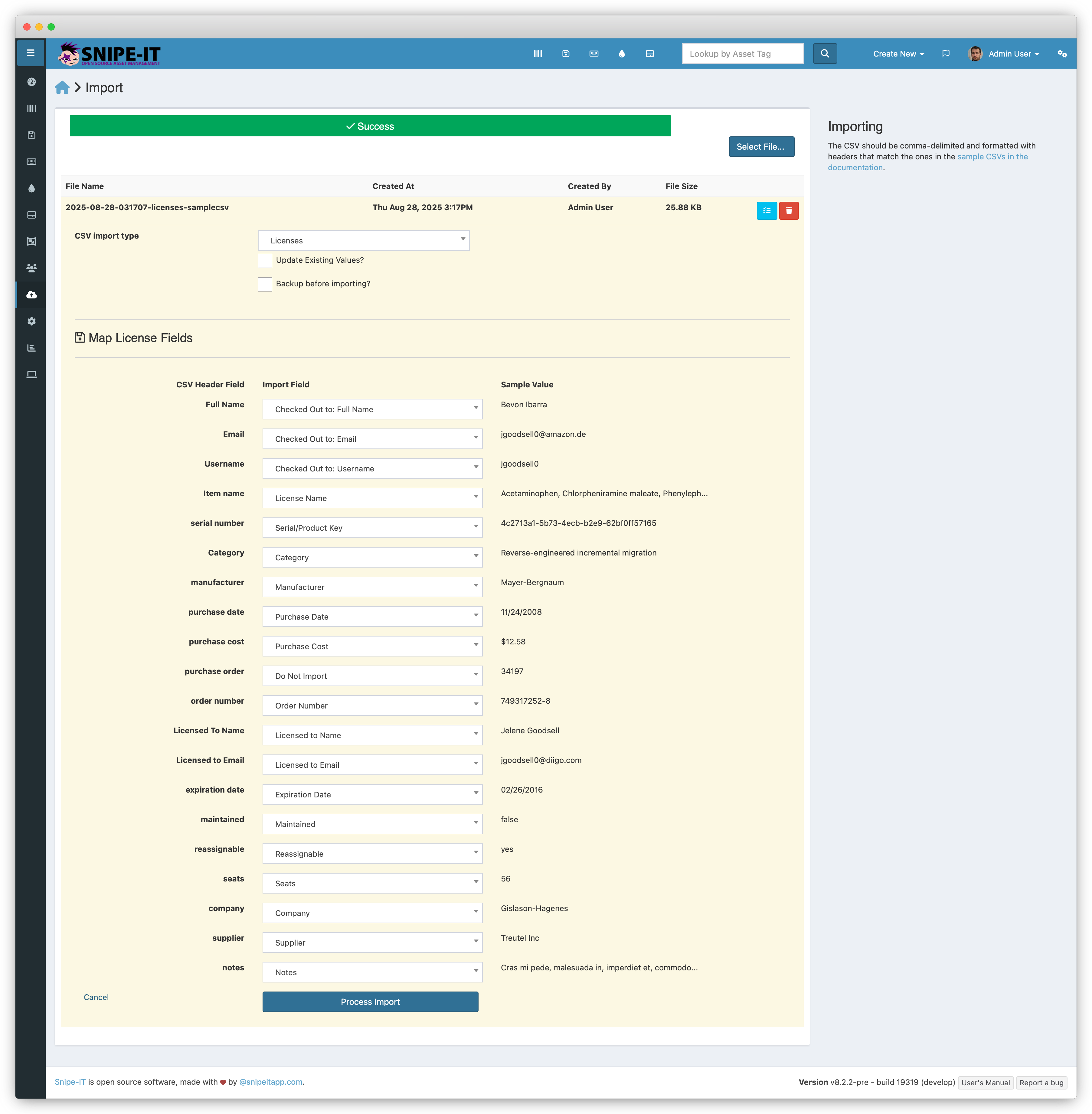
Mapping License Fields
| Field | Required | Notes |
|---|---|---|
| Item Name | Yes | |
| Category | Yes | |
| Seats | Yes | |
| Serial Number | No | Number of seats for the license |
| Manufacturer | No | |
| Supplier | No | |
| Company | No | |
| Purchase Date | No | |
| Purchase Cost | No | |
| Expiration Date | No | Date the license expires, if it has one. If a value is given, it must be in YYYY-MM-DD format. |
| Maintained | No | |
| Reassignable | No | |
| Order Number | No | |
| Purchase Order | No | |
| Notes | No | |
| Licensed to Name | No | If the license has a name associated with it for licensing purposes, enter it here. |
| Licensed to Email | No | If the license has an email address associated with it for licensing purposes, enter it here. |
Fields to Map for Checkout on Import
If you wish to checkout assets on import, you will need to map these additional fields:
| Field | Example | Notes |
|---|---|---|
| Checkout Type | user | The type of object the asset is being checked out to, user or location. user is implied if this field is left blank. |
Mapping Fields for Checkout to User
If the user already exists in the system and you would like to check an asset out to them, you can simply provide the username. If the user does not exist in the system, you will need to provide the full name, username, etc.
| Field | Example | Notes |
|---|---|---|
| Full Name | Jane Smith | Full name of the user Snipe-IT will create and check the asset out to. |
| Username | jsmith | Username of the user Snipe-IT will create and check the asset out to if they do not already exist in the system. |
[email protected] | Email address of the user Snipe-IT will create and check the asset out to if they do not already exist in the system. |
Updated 4 months ago
Related Information
